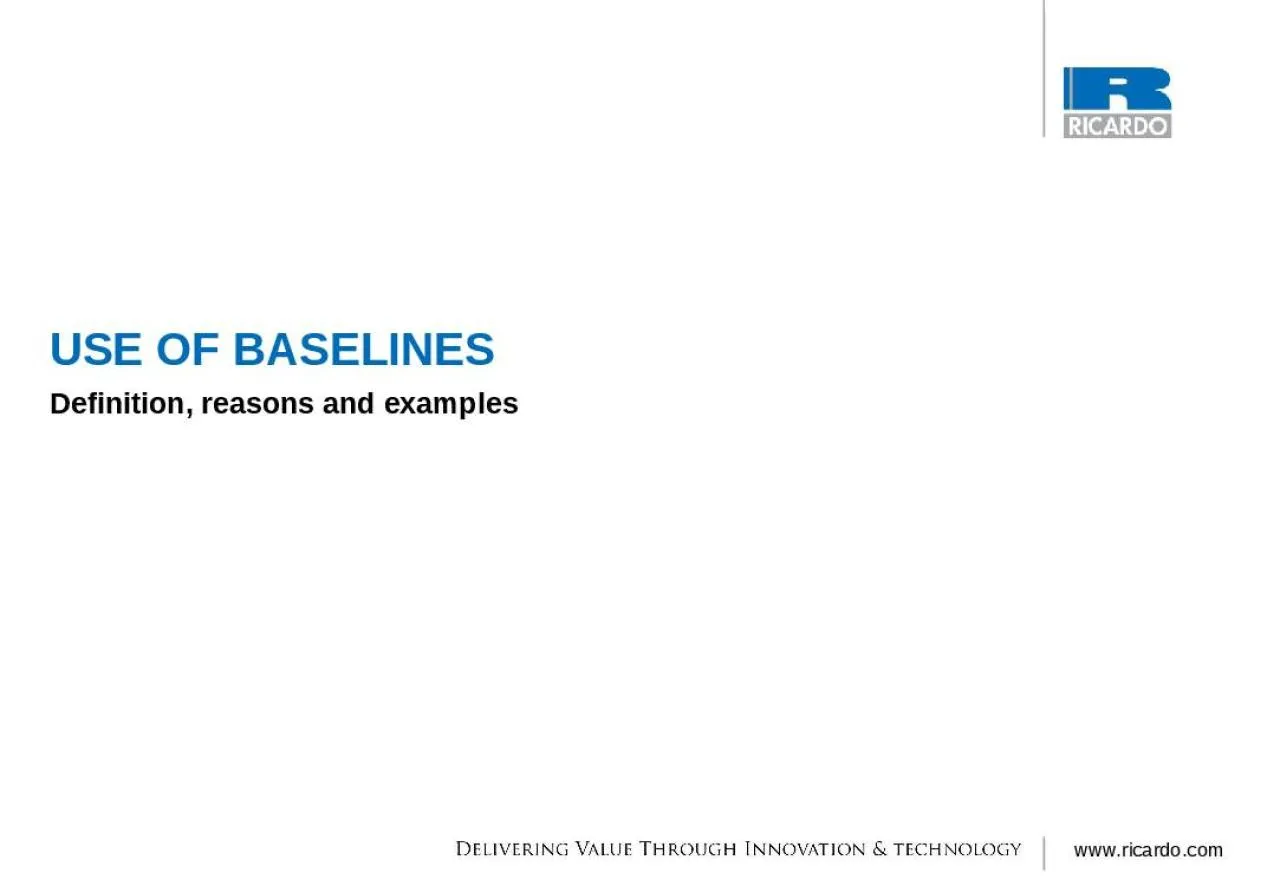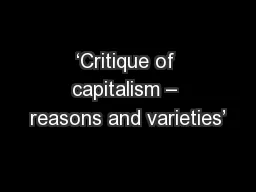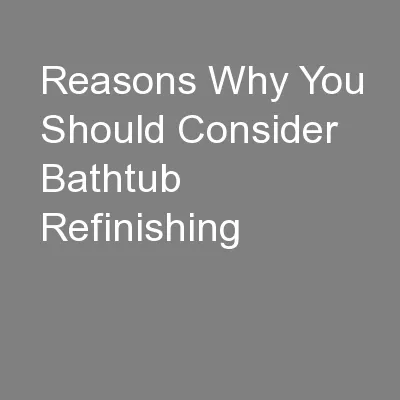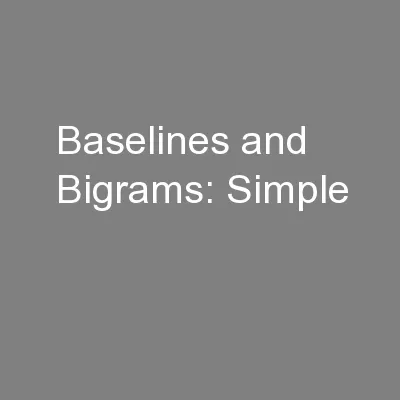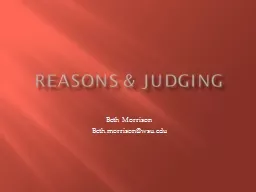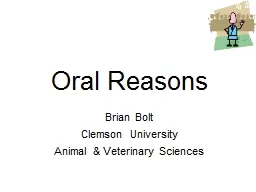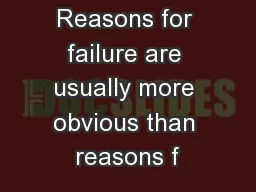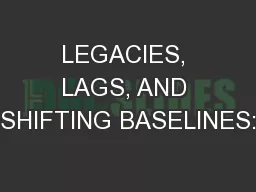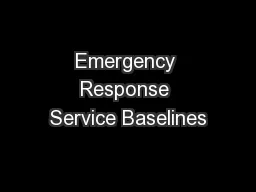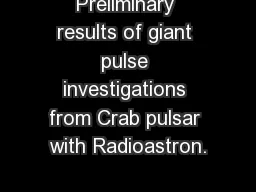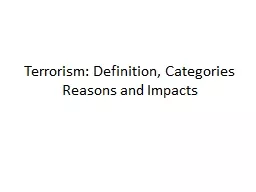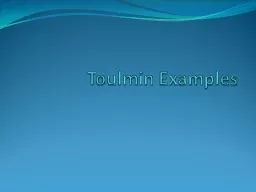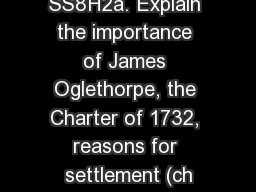PPT-USE OF BASELINES Definition, reasons and examples
Author : genevieve | Published Date : 2022-05-31
Agenda Introduction Principles and reasons for use Examples Advanced features Using Baselines Baseline Views BASELINES Introduction GOALS What is a Baseline and
Presentation Embed Code
Download Presentation
Download Presentation The PPT/PDF document "USE OF BASELINES Definition, reasons and..." is the property of its rightful owner. Permission is granted to download and print the materials on this website for personal, non-commercial use only, and to display it on your personal computer provided you do not modify the materials and that you retain all copyright notices contained in the materials. By downloading content from our website, you accept the terms of this agreement.
USE OF BASELINES Definition, reasons and examples: Transcript
Download Rules Of Document
"USE OF BASELINES Definition, reasons and examples"The content belongs to its owner. You may download and print it for personal use, without modification, and keep all copyright notices. By downloading, you agree to these terms.
Related Documents