PPT-10 Steps To A Performant Web Application
Author : giovanna-bartolotta | Published Date : 2016-08-17
CFUnited August 1215 2009 Mike Brunt CFWhisperer mbruntgo2rianet 10 Steps I have been using CF since 1996 version 154 dbml and am still actively developing in CF
Presentation Embed Code
Download Presentation
Download Presentation The PPT/PDF document "10 Steps To A Performant Web Application" is the property of its rightful owner. Permission is granted to download and print the materials on this website for personal, non-commercial use only, and to display it on your personal computer provided you do not modify the materials and that you retain all copyright notices contained in the materials. By downloading content from our website, you accept the terms of this agreement.
10 Steps To A Performant Web Application: Transcript
Download Rules Of Document
"10 Steps To A Performant Web Application"The content belongs to its owner. You may download and print it for personal use, without modification, and keep all copyright notices. By downloading, you agree to these terms.
Related Documents

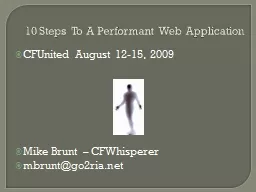



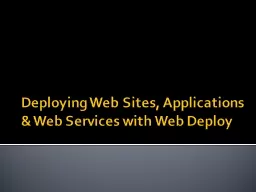
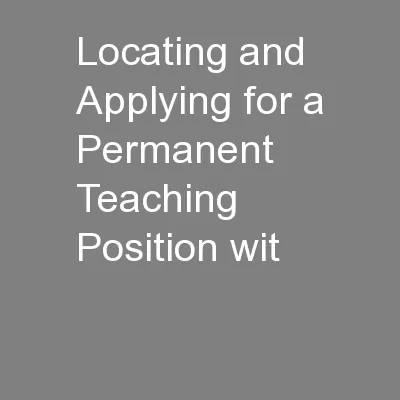

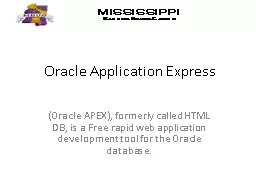
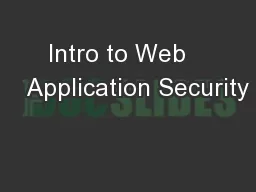
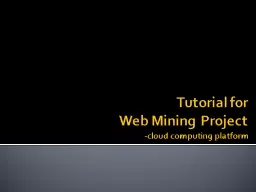
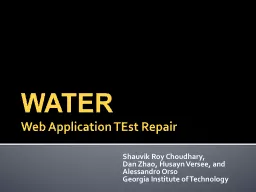
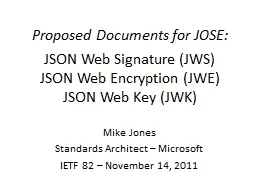
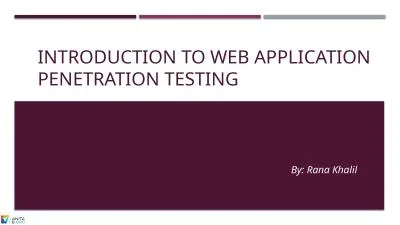
![[READ]-High Performance Python: Practical Performant Programming for Humans](https://thumbs.docslides.com/975157/read-high-performance-python-practical-performant-programming-for-humans.jpg)