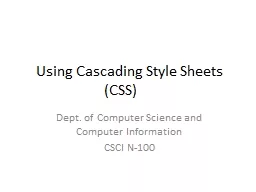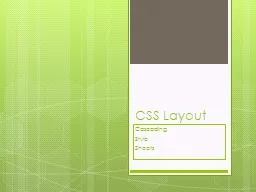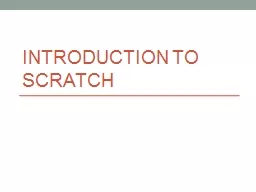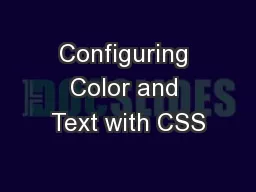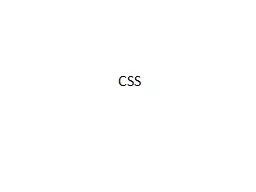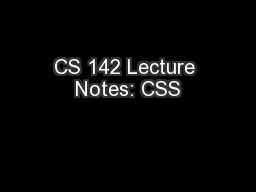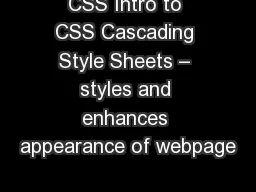PPT-CSS Sprites
Author : giovanna-bartolotta | Published Date : 2016-07-18
What are sprites In the early days of video games memory for graphics was very low So to make things load quickly and make graphics look like they were moving several
Presentation Embed Code
Download Presentation
Download Presentation The PPT/PDF document "CSS Sprites" is the property of its rightful owner. Permission is granted to download and print the materials on this website for personal, non-commercial use only, and to display it on your personal computer provided you do not modify the materials and that you retain all copyright notices contained in the materials. By downloading content from our website, you accept the terms of this agreement.
CSS Sprites: Transcript
Download Rules Of Document
"CSS Sprites"The content belongs to its owner. You may download and print it for personal use, without modification, and keep all copyright notices. By downloading, you agree to these terms.
Related Documents