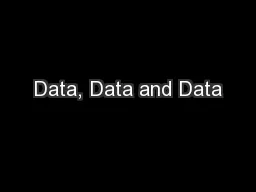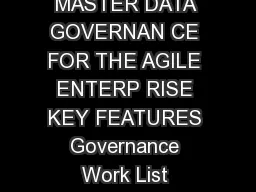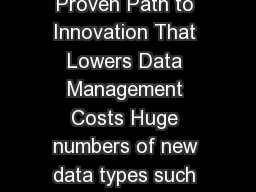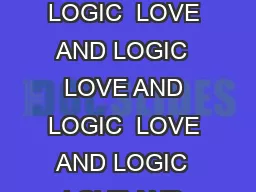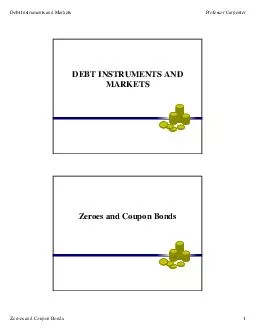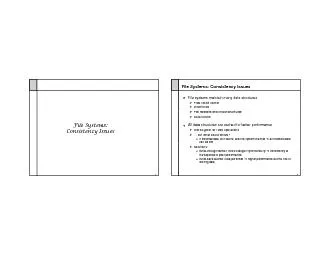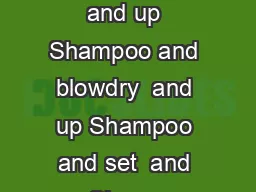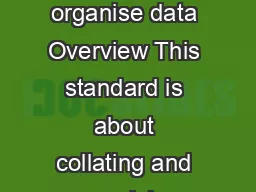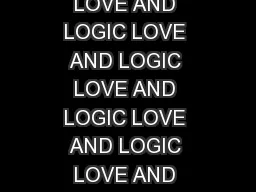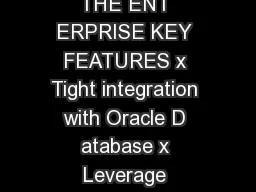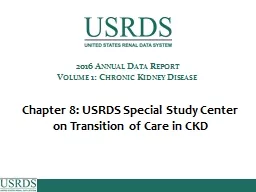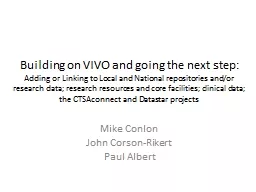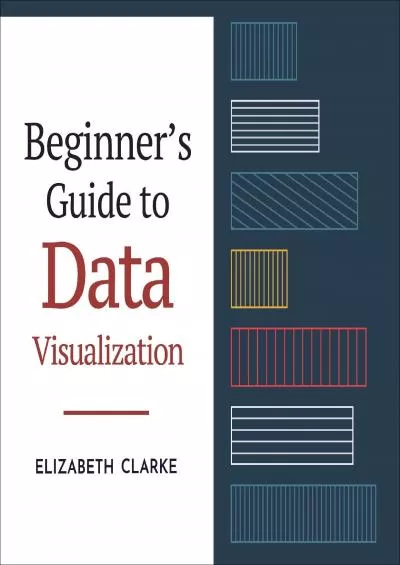PPT-Data, Data and Data
Author : giovanna-bartolotta | Published Date : 2017-08-23
DH Press Our Example Projects These are set up in our test blog DH Press demo musicians project from their supplied data set Maps Timeline Embedded audio
Presentation Embed Code
Download Presentation
Download Presentation The PPT/PDF document "Data, Data and Data" is the property of its rightful owner. Permission is granted to download and print the materials on this website for personal, non-commercial use only, and to display it on your personal computer provided you do not modify the materials and that you retain all copyright notices contained in the materials. By downloading content from our website, you accept the terms of this agreement.
Data, Data and Data: Transcript
Download Rules Of Document
"Data, Data and Data"The content belongs to its owner. You may download and print it for personal use, without modification, and keep all copyright notices. By downloading, you agree to these terms.
Related Documents