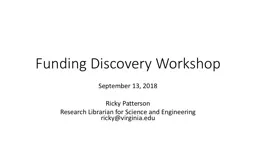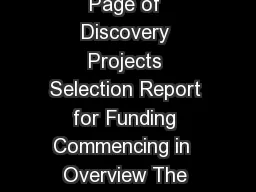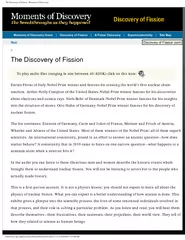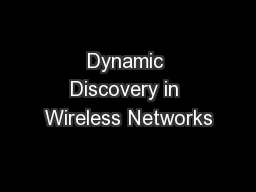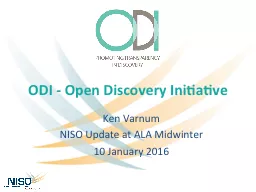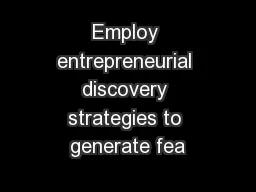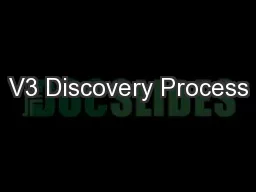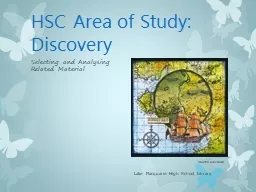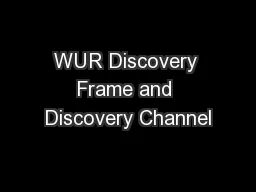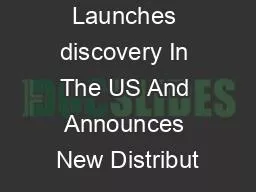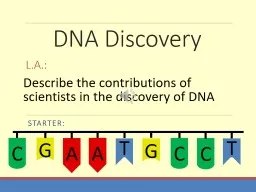PPT-Funding Discovery Workshop
Author : giovanna-bartolotta | Published Date : 2018-11-10
September 13 2018 Ricky Patterson Research Librarian for Science and Engineering rickyvirginiaedu Objectives Explore two UVAlicensed VPR Office discovery tools
Presentation Embed Code
Download Presentation
Download Presentation The PPT/PDF document "Funding Discovery Workshop" is the property of its rightful owner. Permission is granted to download and print the materials on this website for personal, non-commercial use only, and to display it on your personal computer provided you do not modify the materials and that you retain all copyright notices contained in the materials. By downloading content from our website, you accept the terms of this agreement.
Funding Discovery Workshop: Transcript
Download Rules Of Document
"Funding Discovery Workshop"The content belongs to its owner. You may download and print it for personal use, without modification, and keep all copyright notices. By downloading, you agree to these terms.
Related Documents