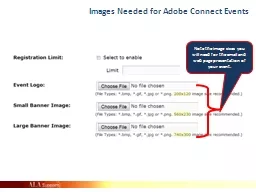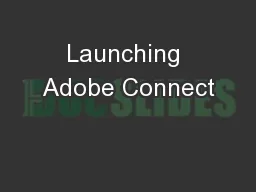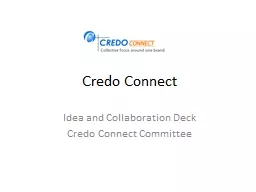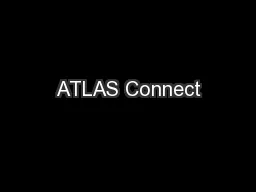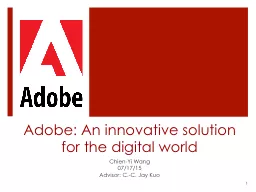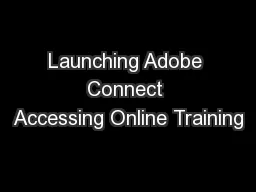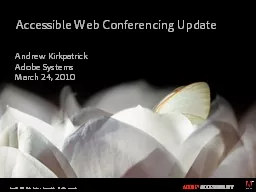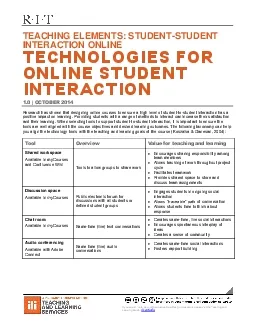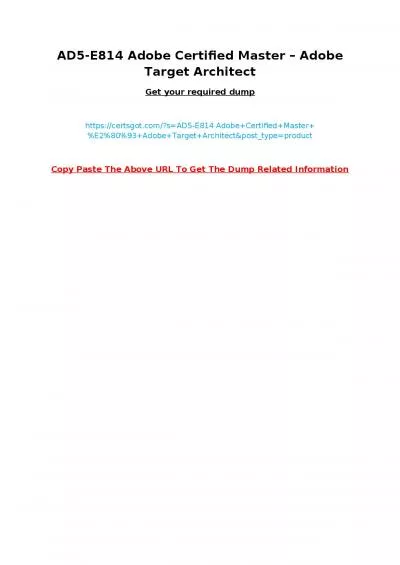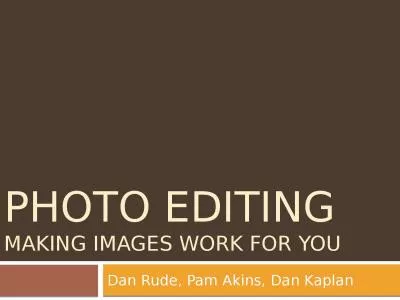PPT-Images Needed for Adobe Connect Events
Author : giovanna-bartolotta | Published Date : 2018-03-20
Note the image sizes you will need for the email and web page presentation of your event STEP 1 Paint Create image template at pixel level Why Start Here Since
Presentation Embed Code
Download Presentation
Download Presentation The PPT/PDF document "Images Needed for Adobe Connect Events" is the property of its rightful owner. Permission is granted to download and print the materials on this website for personal, non-commercial use only, and to display it on your personal computer provided you do not modify the materials and that you retain all copyright notices contained in the materials. By downloading content from our website, you accept the terms of this agreement.
Images Needed for Adobe Connect Events: Transcript
Note the image sizes you will need for the email and web page presentation of your event STEP 1 Paint Create image template at pixel level Why Start Here Since it is can be a hassle to get and tweak pixel sizes in any Office product we start with Paint to create command and control the exact pixel sizes we need for each image. Abstract HP Virtual Connect Direct Attach Fibre Channel hardware offers a unique solution for interconnecting HP c Class lad eSystems with HP 3PAR StoreServ systems By using HP Virtual Connect FlexFabric modules to connect di rec tly to the HP 3PAR Accessing Online Training. How to access Adobe Connect. Adobe Connect systems – definitions and differences. Features associated with Adobe Connect (recorded sessions). Objectives. 1. 2. 3. There are . Processing and Exporting Images. Ivan . Zhekov. Telerik Web Design Course. html5course.telerik.com. . Front-end Developer. http://joneff.info. . Table of Contents. Adobe . Photoshop. Photoshop Toolboxes. Idea and Collaboration Deck. Credo Connect Committee. Mission. “How do we get to a state where Credo Connect is a community tool, not a communication tool?”. -Greg. Logical Design Components. Technicals. & Usability. David Champion. Computation Institute . & Enrico Fermi . Institute. University of Chicago. ATLAS Connect Overview. A combined job submission environment and storage platform. What’s included:
• Adobe Premiere Pro CS5
• Adobe OnLocation CS5
• Adobe Encore CS5
• Adobe Bridge CS5
• Adobe Media Encoder CS5
Adobe Premiere Pro CS5 is also the digital . world . Chien. -Yi. . Wang. 07/17/15. Advisor: C.-C. Jay . Kuo. 1. What’s your impression?. 07/17/15. 2. Actually…. As. . of. . 2014,. . Adobe. . has. . 100. . software. . products. Session One. Shooting Raw & Getting Images Onto Your Computer. What is ‘shooting in raw’?. Why should I shoot raw?. When should I shoot raw?. Getting images onto my . computer. How do I manage raw files?. How to access Adobe Connect. Adobe Connect systems – definitions and differences. Features associated with Adobe Connect (recorded sessions). Objectives. 1. 2. 3. There are . Two Different . Adobe Connect systems. January 23, 2019. Austin Statistics. Population: 991, 010 and growing. Median Age: 32.90. Average Household income: $83, 555. Fourth largest city in Texas. 11th largest city in the country. Special Event Statistics. Accessible Web Conferencing Update Andrew Kirkpatrick Adobe Systems March 24, 2010 Accessibility at Adobe Adobe has a cross-product accessibility team Supports accessibility in Product requirements Product development Learning Studio ritedu/tlsTEACHING ELEMENTS STUDENT-STUDENT INTERACTION ONLINETECHNOLOGIESFOR ONLINE STUDENT INTERACTION10OCTOBER2014Research has shown that designing online courses to ensure a high l Web Portal: www.certsgot.com
\"Get Certified with Confidence - Our Certification Dumps Guarantee Your Success!\" Dan Rude, Pam Akins, Dan Kaplan. Overview. Part 1 Photo imaging (presented by Dan Rude). Photos at conference/practical applications . Uploading and storage. Quick editing solutions (. Pixlr. , . PicMonkey.
Download Document
Here is the link to download the presentation.
"Images Needed for Adobe Connect Events"The content belongs to its owner. You may download and print it for personal use, without modification, and keep all copyright notices. By downloading, you agree to these terms.
Related Documents