PPT-Mobile Programming
Author : giovanna-bartolotta | Published Date : 2017-04-23
Lecture 5 Composite Views Activities Intents and Filters Lecture 4 Review How do you get the value of a string in the stringsxml file What are the steps to populate
Presentation Embed Code
Download Presentation
Download Presentation The PPT/PDF document "Mobile Programming" is the property of its rightful owner. Permission is granted to download and print the materials on this website for personal, non-commercial use only, and to display it on your personal computer provided you do not modify the materials and that you retain all copyright notices contained in the materials. By downloading content from our website, you accept the terms of this agreement.
Mobile Programming: Transcript
Download Rules Of Document
"Mobile Programming"The content belongs to its owner. You may download and print it for personal use, without modification, and keep all copyright notices. By downloading, you agree to these terms.
Related Documents


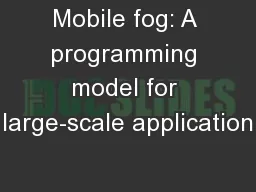

![[PDF]-Programming 31: Python Programming In A Day & Excel Shortcuts (Python Programming,](https://thumbs.docslides.com/979804/pdf-programming-31-python-programming-in-a-day-excel-shortcuts-python-programming-python-language-python-for-beginners-excel-programming-languages-excel-programming.jpg)
![[FREE]-c programming textbook.c programming book.c programming language.c programming.c](https://thumbs.docslides.com/979920/free-c-programming-textbook-c-programming-book-c-programming-language-c-programming-c-programming-visual-quickstart-guide-c-programming-for-dummies-absolute-beginner-s-beginner-exercises-in-easy-steps.jpg)
![[eBOOK]-Programming 19:C Programming Professional Made Easy & Excel Shortcuts (Excel Programming,](https://thumbs.docslides.com/980131/ebook-programming-19-c-programming-professional-made-easy-excel-shortcuts-excel-programming-microsoft-excel-python-for-beginners-c-programming-c-programming-languages-android-c-programming.jpg)
![[BEST]-Programming 11:C Programming Success in a Day & Rails Programming Professional](https://thumbs.docslides.com/980146/best-programming-11-c-programming-success-in-a-day-rails-programming-professional-made-easy-c-programming-c-programming-c-programming-language-rails-android-programming-ruby-rails-php-css.jpg)
![[READ]-Programming 5:C Programming Success in a Day Excel Shortcuts (C Programming, C++programming,](https://thumbs.docslides.com/988966/read-programming-5-c-programming-success-in-a-day-excel-shortcuts-c-programming-c-programming-c-programming-language-excel-javascript-programming-microsoft-excel-python-java-php.jpg)
![[FREE]-c programming textbook.c programming book.c programming language.c programming.c](https://thumbs.docslides.com/988978/free-c-programming-textbook-c-programming-book-c-programming-language-c-programming-c-programming-visual-quickstart-guide-c-programming-for-dummies-absolute-beginner-s-beginner-exercises-in-easy-steps-642e5628328e6.jpg)