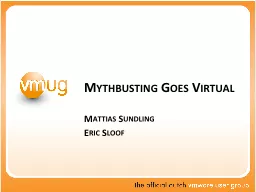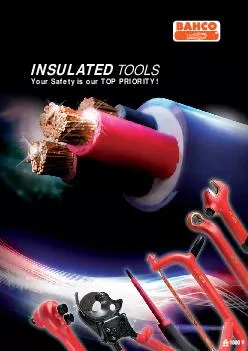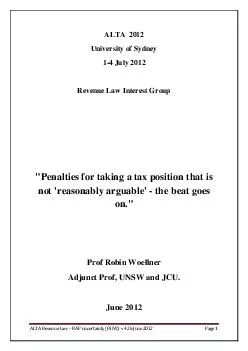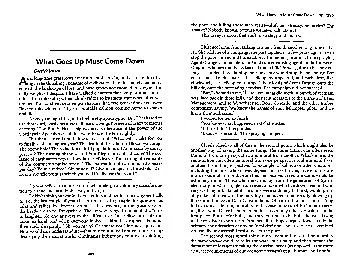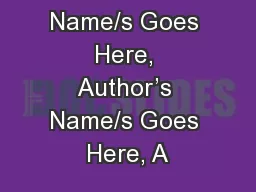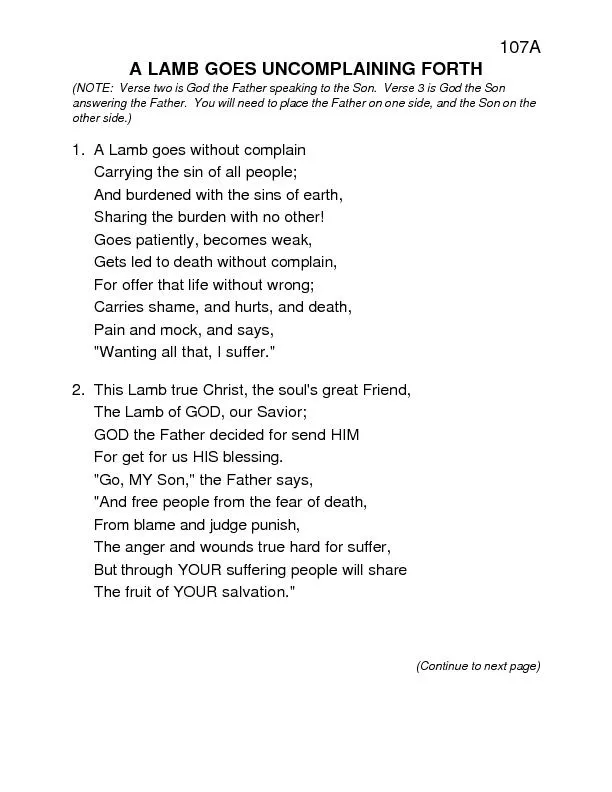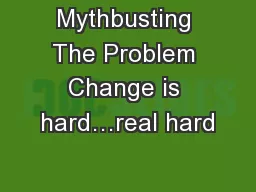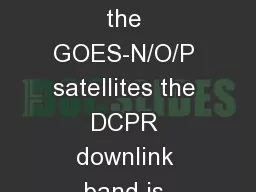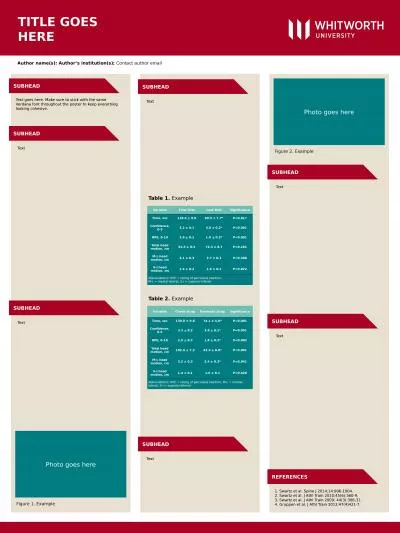PPT-Mythbusting Goes
Author : giovanna-bartolotta | Published Date : 2016-08-14
V irtual Mattias Sundling Eric Sloof Mythbusting Goes Virtual Mattias Sundling Evangelist Dell Software msundling Eric Sloof VMware Certified Instructor NTPRONL
Presentation Embed Code
Download Presentation
Download Presentation The PPT/PDF document "Mythbusting Goes" is the property of its rightful owner. Permission is granted to download and print the materials on this website for personal, non-commercial use only, and to display it on your personal computer provided you do not modify the materials and that you retain all copyright notices contained in the materials. By downloading content from our website, you accept the terms of this agreement.
Mythbusting Goes: Transcript
Download Rules Of Document
"Mythbusting Goes"The content belongs to its owner. You may download and print it for personal use, without modification, and keep all copyright notices. By downloading, you agree to these terms.
Related Documents