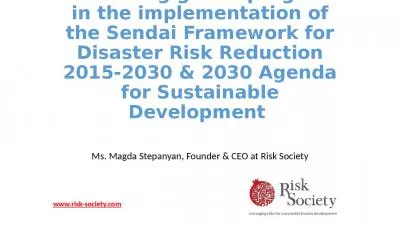PPT-Cosc 2030 Linux, g++, debugger, and
Author : harper | Published Date : 2022-06-28
Pis Platforms and Compilers Do I have to use linux very likely Do I have to use the linux c compiler g very likely Can I use windows and Visual studio Yes Do
Presentation Embed Code
Download Presentation
Download Presentation The PPT/PDF document "Cosc 2030 Linux, g++, debugger, and" is the property of its rightful owner. Permission is granted to download and print the materials on this website for personal, non-commercial use only, and to display it on your personal computer provided you do not modify the materials and that you retain all copyright notices contained in the materials. By downloading content from our website, you accept the terms of this agreement.
Cosc 2030 Linux, g++, debugger, and: Transcript
Download Rules Of Document
"Cosc 2030 Linux, g++, debugger, and"The content belongs to its owner. You may download and print it for personal use, without modification, and keep all copyright notices. By downloading, you agree to these terms.
Related Documents

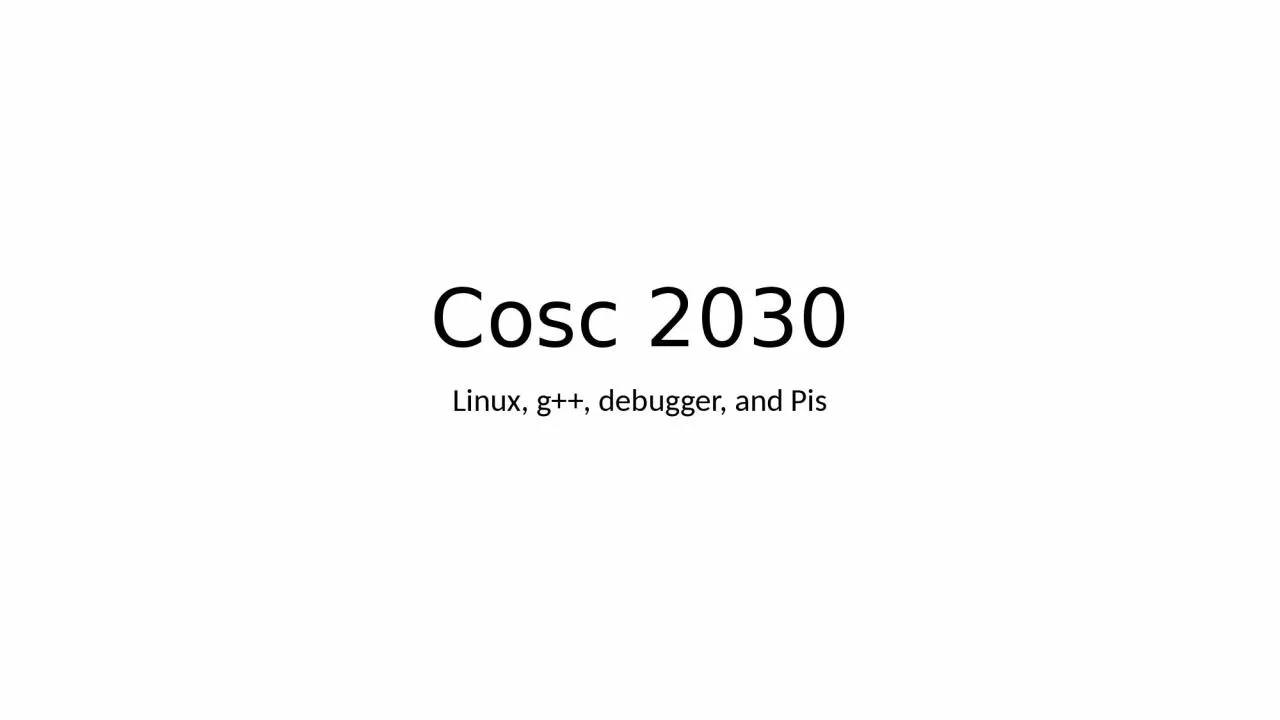
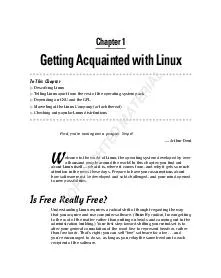
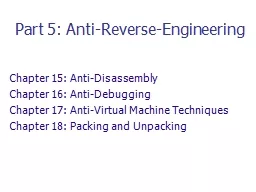
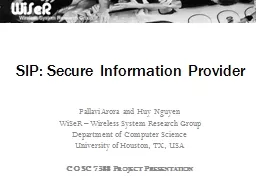

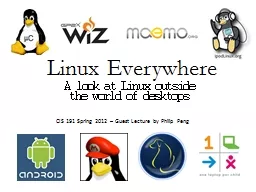
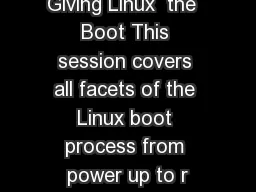
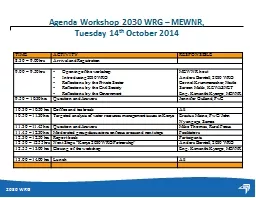
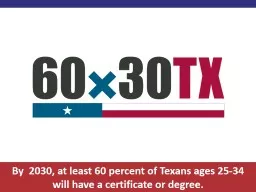

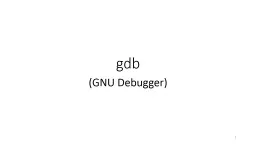
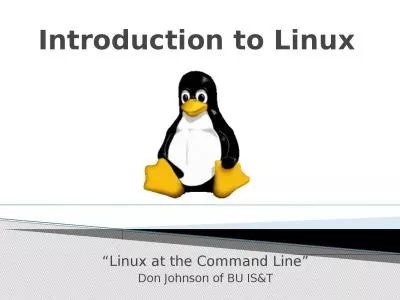
![Figure 3: Renewables shares 2017-2030 [%]. The renewables shares is calculated as defined](https://thumbs.docslides.com/1063125/figure-3-renewables-shares-2017-2030-the-renewables-shares-is-calculated-as-defined-in-the-re-directive-eurostat-2018.jpg)