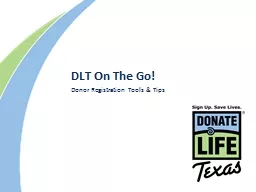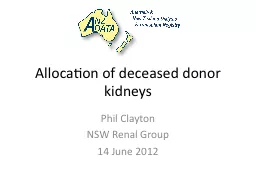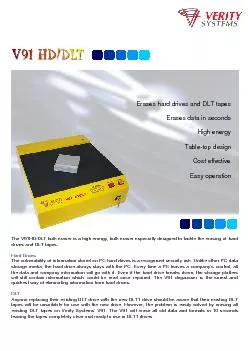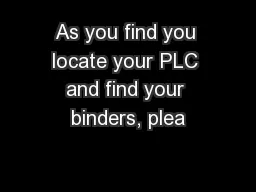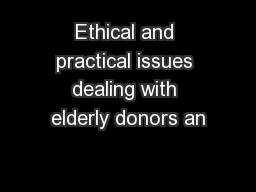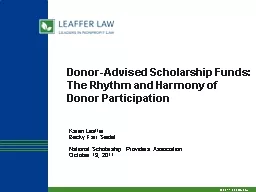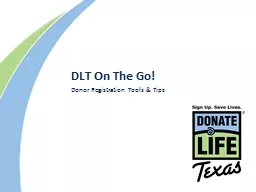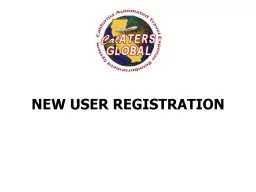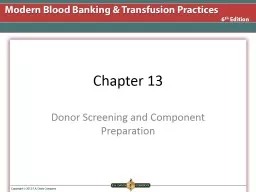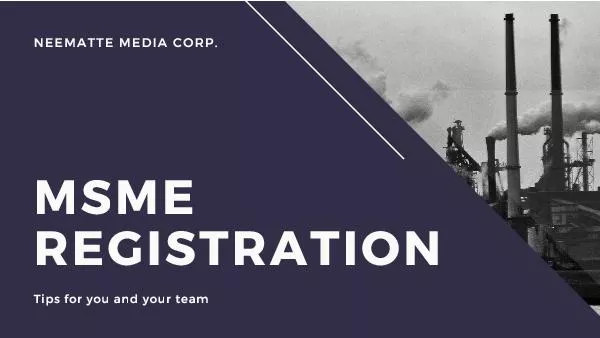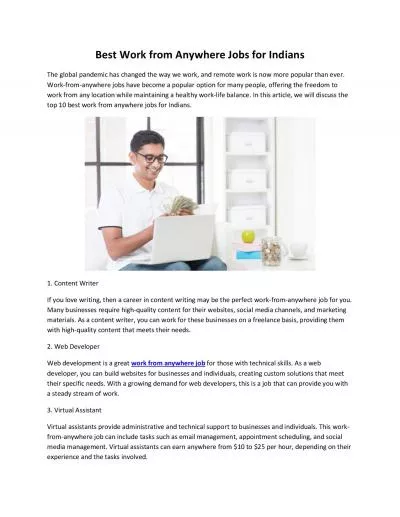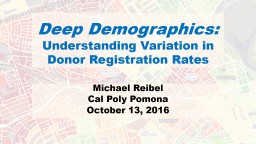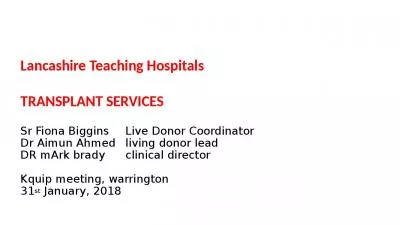PPT-DLT On The Go! Donor Registration Anywhere
Author : jane-oiler | Published Date : 2018-12-04
Donate Life Texas DLT is the official state organ eye amp tissue donor registry Created in 2006 as part of Donate Life America registry network A database of
Presentation Embed Code
Download Presentation
Download Presentation The PPT/PDF document "DLT On The Go! Donor Registration Anywh..." is the property of its rightful owner. Permission is granted to download and print the materials on this website for personal, non-commercial use only, and to display it on your personal computer provided you do not modify the materials and that you retain all copyright notices contained in the materials. By downloading content from our website, you accept the terms of this agreement.
DLT On The Go! Donor Registration Anywhere: Transcript
Download Rules Of Document
"DLT On The Go! Donor Registration Anywhere"The content belongs to its owner. You may download and print it for personal use, without modification, and keep all copyright notices. By downloading, you agree to these terms.
Related Documents