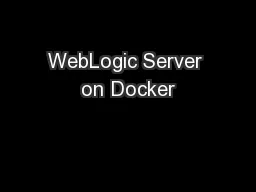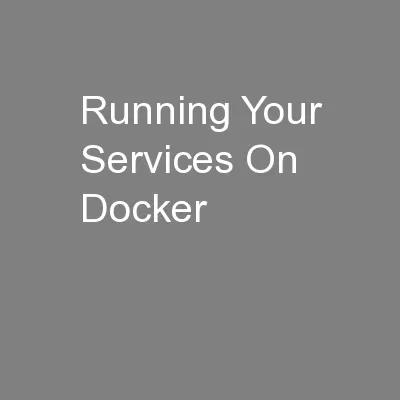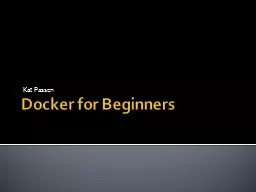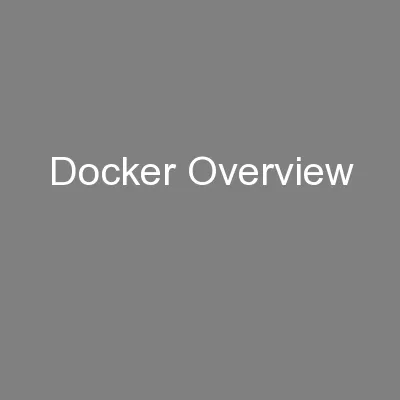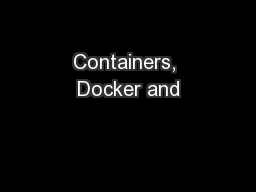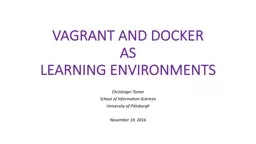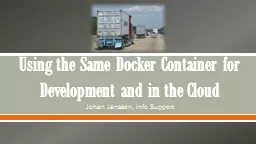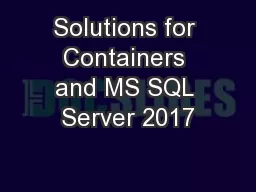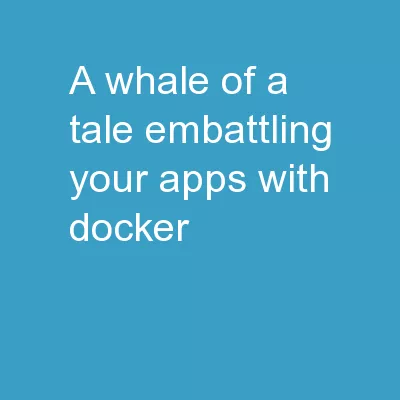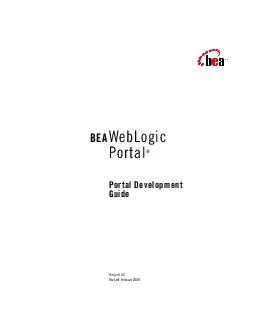PDF-WebLogic Server on Docker
Author : jane-oiler | Published Date : 2016-03-16
Oracle Containers ORACLE WHITE PAPER JUNE 2015 1 ORACLE CORPORATE MAR KETING STYLE GUIDE Table of Contents Oracle WebLogic Server on Docker 2 Oracle WebLogic Server
Presentation Embed Code
Download Presentation
Download Presentation The PPT/PDF document "WebLogic Server on Docker" is the property of its rightful owner. Permission is granted to download and print the materials on this website for personal, non-commercial use only, and to display it on your personal computer provided you do not modify the materials and that you retain all copyright notices contained in the materials. By downloading content from our website, you accept the terms of this agreement.
WebLogic Server on Docker: Transcript
Download Rules Of Document
"WebLogic Server on Docker"The content belongs to its owner. You may download and print it for personal use, without modification, and keep all copyright notices. By downloading, you agree to these terms.
Related Documents