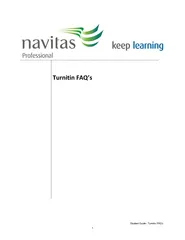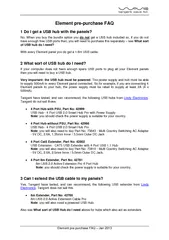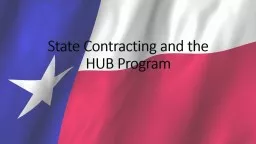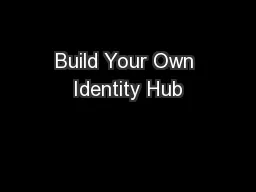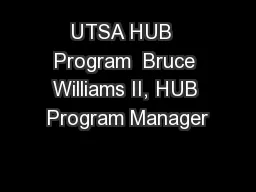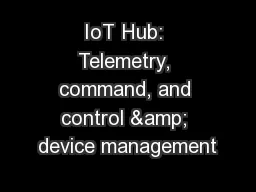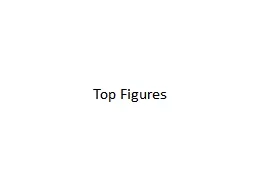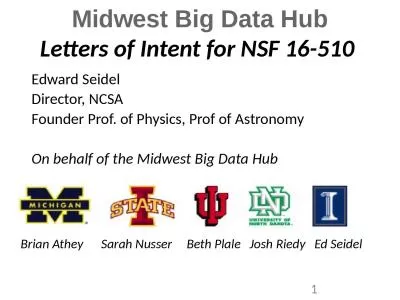PDF-Wink HUB - FAQ 1FAQ
Author : jane-oiler | Published Date : 2015-12-08
Wink HUB FAQ 1 Wink HUB FAQ 2 How do I connect my Wink HUB to my phoneDownload the Wink App from the Apple App Store or Google Play and follow the inapp instructions
Presentation Embed Code
Download Presentation
Download Presentation The PPT/PDF document "Wink HUB - FAQ 1FAQ" is the property of its rightful owner. Permission is granted to download and print the materials on this website for personal, non-commercial use only, and to display it on your personal computer provided you do not modify the materials and that you retain all copyright notices contained in the materials. By downloading content from our website, you accept the terms of this agreement.
Wink HUB - FAQ 1FAQ: Transcript
Download Rules Of Document
"Wink HUB - FAQ 1FAQ"The content belongs to its owner. You may download and print it for personal use, without modification, and keep all copyright notices. By downloading, you agree to these terms.
Related Documents