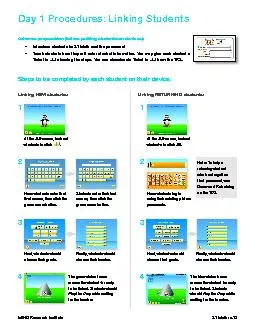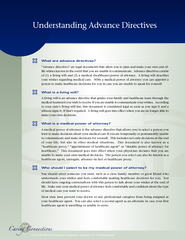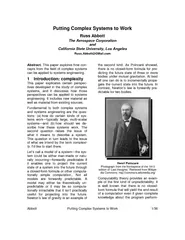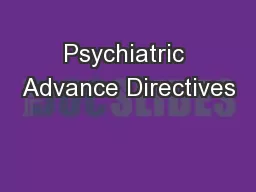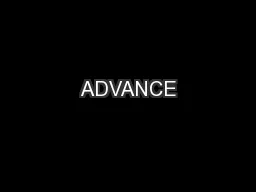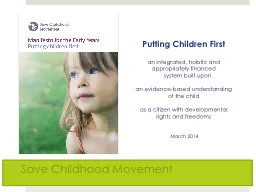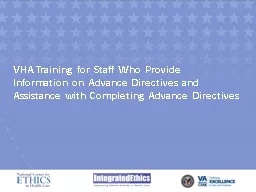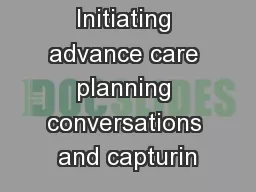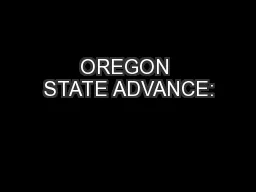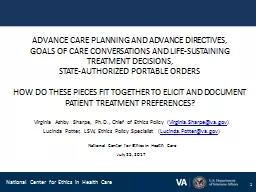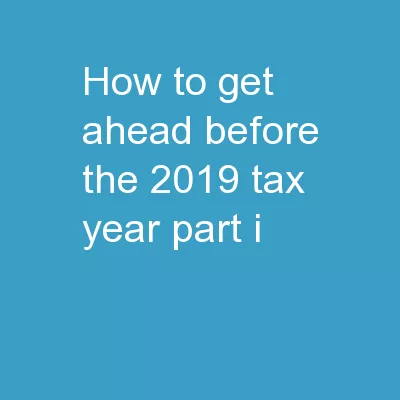PDF-Advance preparation before putting students on devices
Author : jocelyn | Published Date : 2021-06-13
149 Introduce students to ST Math and the password 149 Teach students how they will enter student information You may give each student a Ticket to JiJi Ticket to
Presentation Embed Code
Download Presentation
Download Presentation The PPT/PDF document "Advance preparation before putting stude..." is the property of its rightful owner. Permission is granted to download and print the materials on this website for personal, non-commercial use only, and to display it on your personal computer provided you do not modify the materials and that you retain all copyright notices contained in the materials. By downloading content from our website, you accept the terms of this agreement.
Advance preparation before putting students on devices: Transcript
Download Rules Of Document
"Advance preparation before putting students on devices"The content belongs to its owner. You may download and print it for personal use, without modification, and keep all copyright notices. By downloading, you agree to these terms.
Related Documents