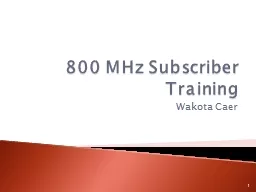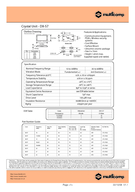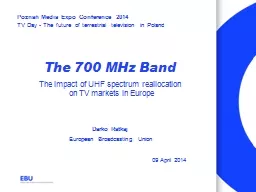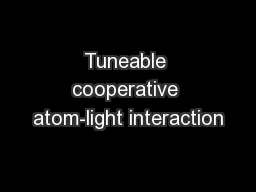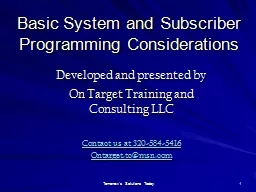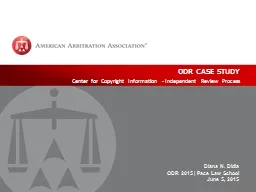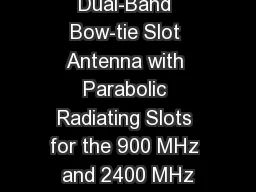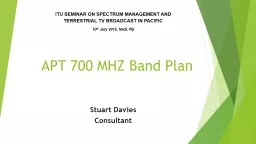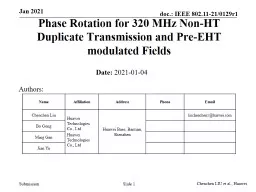PPT-800 MHz Subscriber Training
Author : karlyn-bohler | Published Date : 2016-07-22
Wakota Caer 1 ARMER Radio System Allied Radio Matrix for Emergency Response Statewide 800 MHz System 317 of the 324 Sites on the air 97 State and Local owned sites
Presentation Embed Code
Download Presentation
Download Presentation The PPT/PDF document "800 MHz Subscriber Training" is the property of its rightful owner. Permission is granted to download and print the materials on this website for personal, non-commercial use only, and to display it on your personal computer provided you do not modify the materials and that you retain all copyright notices contained in the materials. By downloading content from our website, you accept the terms of this agreement.
800 MHz Subscriber Training: Transcript
Download Rules Of Document
"800 MHz Subscriber Training"The content belongs to its owner. You may download and print it for personal use, without modification, and keep all copyright notices. By downloading, you agree to these terms.
Related Documents