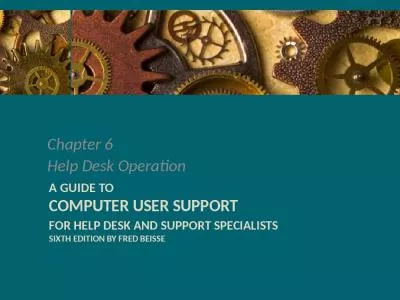PPT-ConnecTV User Support and Troubleshooting
Author : karlyn-bohler | Published Date : 2019-11-22
ConnecTV User Support and Troubleshooting Introduction What is ConnecTV ConnecTV is a fullfeatured video service delivered to your TV laptop and mobile devices exclusively
Presentation Embed Code
Download Presentation
Download Presentation The PPT/PDF document "ConnecTV User Support and Troubleshootin..." is the property of its rightful owner. Permission is granted to download and print the materials on this website for personal, non-commercial use only, and to display it on your personal computer provided you do not modify the materials and that you retain all copyright notices contained in the materials. By downloading content from our website, you accept the terms of this agreement.
ConnecTV User Support and Troubleshooting: Transcript
Download Rules Of Document
"ConnecTV User Support and Troubleshooting"The content belongs to its owner. You may download and print it for personal use, without modification, and keep all copyright notices. By downloading, you agree to these terms.
Related Documents

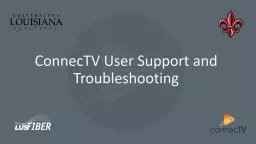
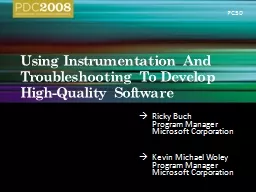
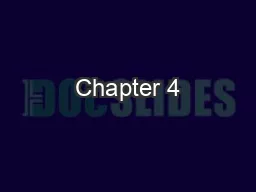

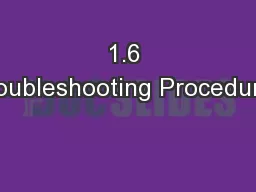
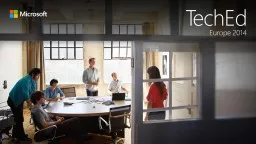
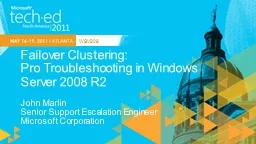
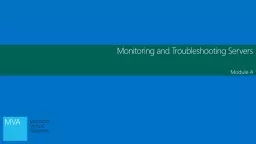
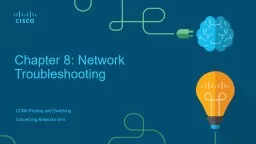
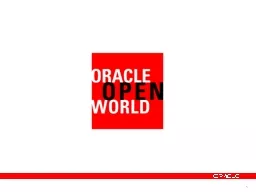
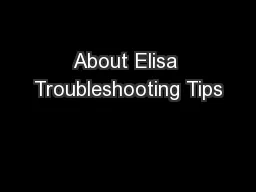
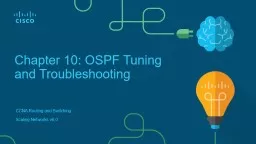
![[eBOOK]-Windows Virus and Malware Troubleshooting (Windows Troubleshooting)](https://thumbs.docslides.com/986616/ebook-windows-virus-and-malware-troubleshooting-windows-troubleshooting.jpg)