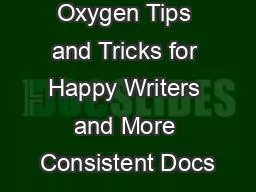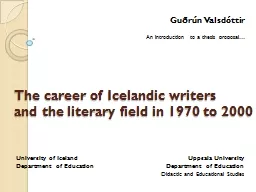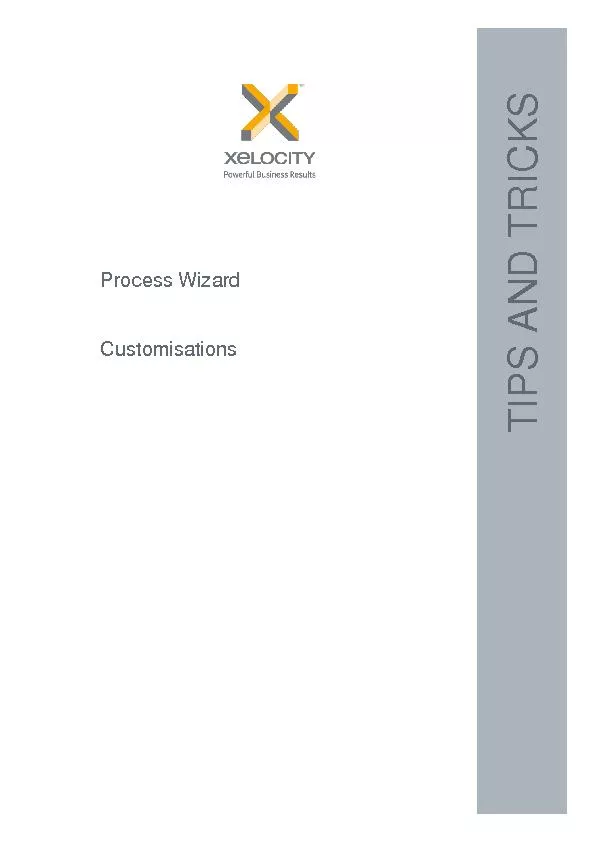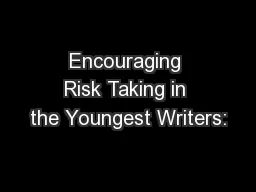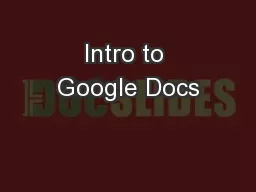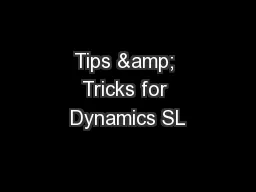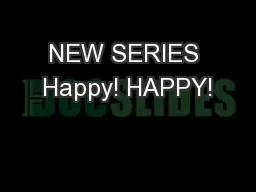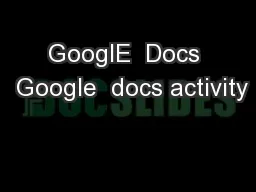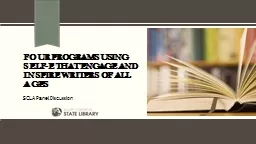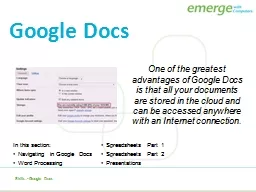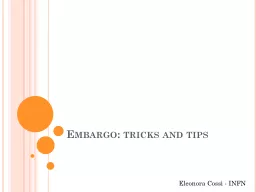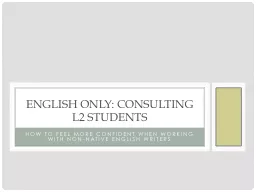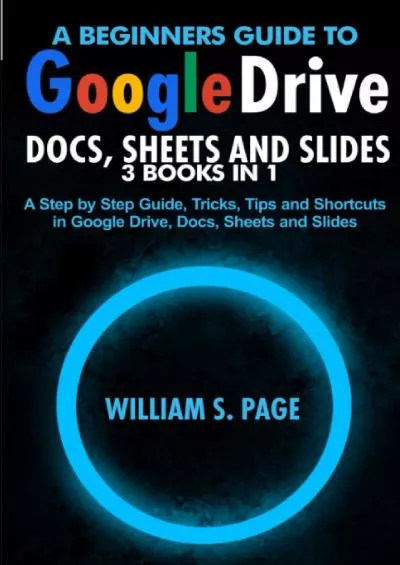PPT-Oxygen Tips and Tricks for Happy Writers and More Consistent Docs
Author : keywordsgucci | Published Date : 2020-08-06
Debbie Femia AIR Worldwide For DITA beginners especially those moving from unstructured authoring theres a lot to learn and remember Using keys consistently instead
Presentation Embed Code
Download Presentation
Download Presentation The PPT/PDF document "Oxygen Tips and Tricks for Happy Writers..." is the property of its rightful owner. Permission is granted to download and print the materials on this website for personal, non-commercial use only, and to display it on your personal computer provided you do not modify the materials and that you retain all copyright notices contained in the materials. By downloading content from our website, you accept the terms of this agreement.
Oxygen Tips and Tricks for Happy Writers and More Consistent Docs: Transcript
Download Rules Of Document
"Oxygen Tips and Tricks for Happy Writers and More Consistent Docs"The content belongs to its owner. You may download and print it for personal use, without modification, and keep all copyright notices. By downloading, you agree to these terms.
Related Documents