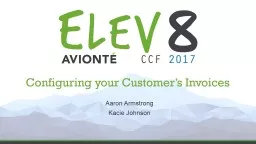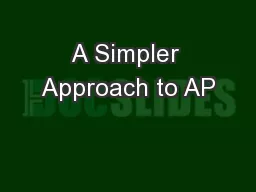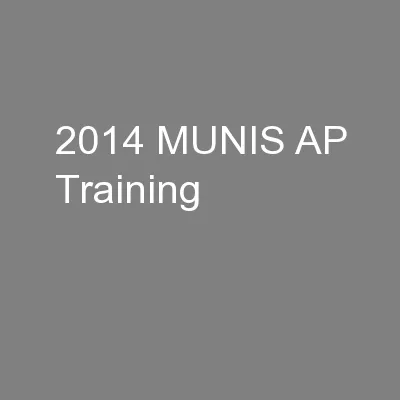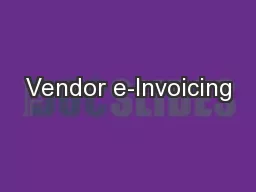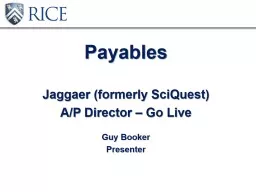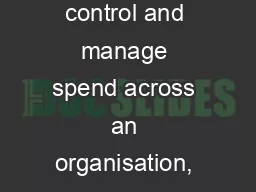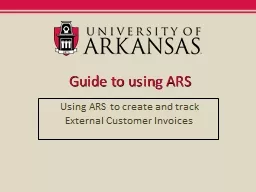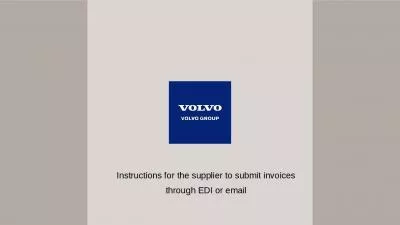PPT-Configuring your Customer’s Invoices
Author : kittie-lecroy | Published Date : 2018-10-12
Aaron Armstrong Kacie Johnson Agenda Customer Billing Setup Overview Invoice to Department Multiple departments under a Customer can be invoiced to the same department
Presentation Embed Code
Download Presentation
Download Presentation The PPT/PDF document "Configuring your Customer’s Invoices" is the property of its rightful owner. Permission is granted to download and print the materials on this website for personal, non-commercial use only, and to display it on your personal computer provided you do not modify the materials and that you retain all copyright notices contained in the materials. By downloading content from our website, you accept the terms of this agreement.
Configuring your Customer’s Invoices: Transcript
Aaron Armstrong Kacie Johnson Agenda Customer Billing Setup Overview Invoice to Department Multiple departments under a Customer can be invoiced to the same department If Invoice to Department is different Revenue split. Supplier User Guide. Invoicing. Introduction. Why . PROACTIS. Invoice Management. Invoice Notification. Viewing an Invoice. Acknowledging invoices. A. ccepting invoices. Re. jecting . invoices. .. Tabs: Acknowledgements and Invoices. Brent Kubik, Senior Account Executive. Paul Miller, ECM Services Senior Engineer. Agenda. Goal: Move to Front-End Capture & Workflow. Keep it Simple – Automate Incrementally. AP Workflow Solution Overview. Presented by: Jeff Roose – AP Supervisor jfroose@franklincountyohio.gov 525-7345. Working Smarter not Harder. Welcome. AP Contacts & Phone Numbers. *New Process . for Invoices . Keyed in the First . Helping the Contractor get paid by the Department of Veterans Affairs, by James N. Phillips Jr.. Background. In January, the Financial Services Center sent out a letter to all businesses currently conducting business with VA informing them of the . Online Billing. Contents. Welcome to Online Billing 3. Registering for Online Billing 4. eInvoicing and ePayment 10. Logging in 11. Accessing your new invoices 13. Searching and sorting 15. Paying your invoices 17. List of Importable Items. • . Job Budgets . • . P/O . Items . • . Timecards . • . A/P . Invoices. • . G/L . Journal Entries. • . A/P . & . A/R . Invoices. • . Equipment Mileage. • . Equipment Maintenance Management Insurance Program. (EMMP). Insurance Renewal for Coverage Term 6/30/18 – 6/30/19. March 29, 2018. Renewal Process. How to Review & Report Changes to your Renewal List. May 2017. What is . PayPaw?. PayPaw is . new . workflow . for . invoicing through buyWays. . It . will help streamline the . Procure to Pay process, ensure payments are correct and sent to the . correct supplier. . Travel Guidelines. Mileage. . • For Teams of 4 or less: Mileage Reimbursement for 1 vehicle. • For teams of 5 or more: Mileage Reimbursement for 2 vehicles. Lodging - Overnight lodging if traveling more than 120 miles one-way . SciQuest. ). A/P Director – Go Live. Guy Booker. Presenter. Overview. We are excited to announce the introduction of the . Jaggaer. (. Sci. -Quest) A/P Director tool as our new system of entry for all invoicing/payment . What is Zahara. A Purchase Management System . Raise Purchase Requisitions & Purchase Orders. Electronic approval solution – purchases & vendor invoices. Receipt deliveries. Record invoices and match to orders. Overview of ARS. This application is used to create and track external customer invoices. External customers are: businesses, corporations, other universities, or individuals that purchase goods and services from U of A departments.. 15. th. . 2018. Finance Robotics, a Customer Perspective by RIOCAN. Your presenters. Content. Forza Consulting . Introduction. AI Powered Solutions for . EnterpriseOne. SCANMAN in JD Edwards E1. RIOCAN. Welcome Kit for Paperless. Environment . WebEDI – a complementary solution to EDI . *(Only used for domestic transactions). . Reduced costs. . Higher quality. . Reduced lead-times. . Reduced stock.
Download Document
Here is the link to download the presentation.
"Configuring your Customer’s Invoices"The content belongs to its owner. You may download and print it for personal use, without modification, and keep all copyright notices. By downloading, you agree to these terms.
Related Documents