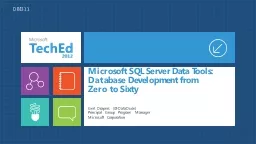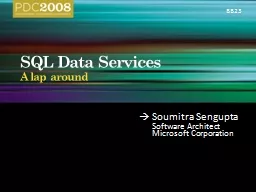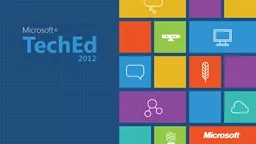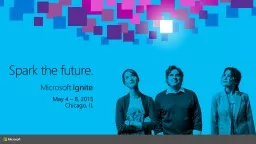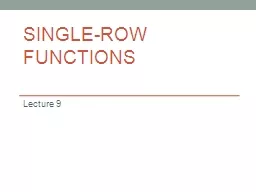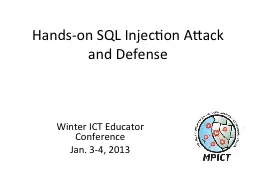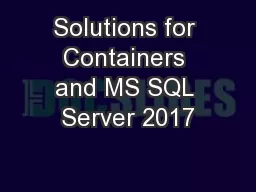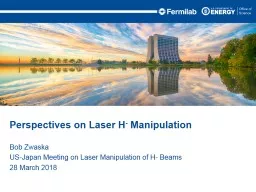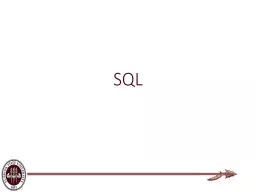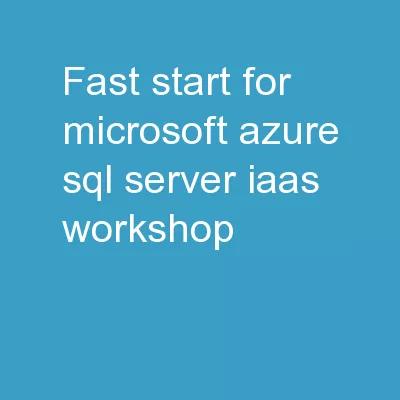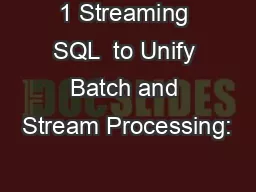PPT-Data Manipulation (with SQL)
Author : kittie-lecroy | Published Date : 2017-04-28
HRP223 2010 October 13 2010 Copyright 19992010 Leland Stanford Junior University All rights reserved Warning This presentation is protected by copyright law
Presentation Embed Code
Download Presentation
Download Presentation The PPT/PDF document "Data Manipulation (with SQL)" is the property of its rightful owner. Permission is granted to download and print the materials on this website for personal, non-commercial use only, and to display it on your personal computer provided you do not modify the materials and that you retain all copyright notices contained in the materials. By downloading content from our website, you accept the terms of this agreement.
Data Manipulation (with SQL): Transcript
Download Rules Of Document
"Data Manipulation (with SQL)"The content belongs to its owner. You may download and print it for personal use, without modification, and keep all copyright notices. By downloading, you agree to these terms.
Related Documents