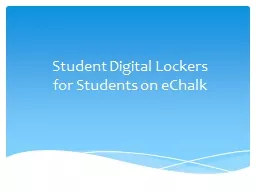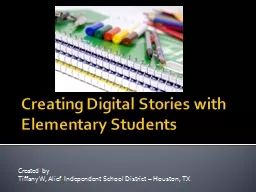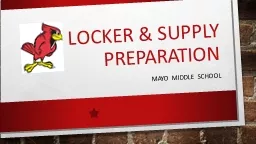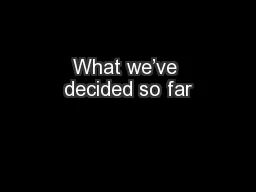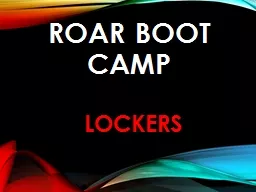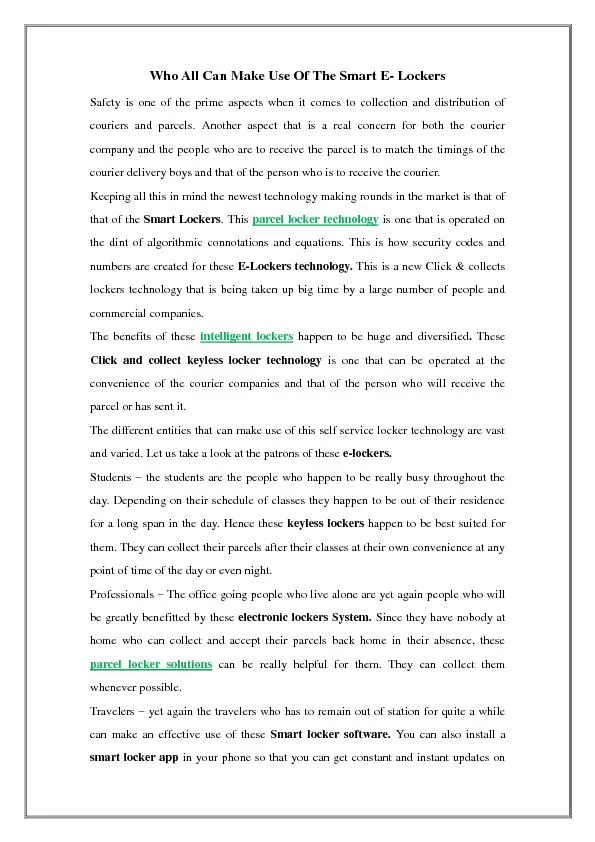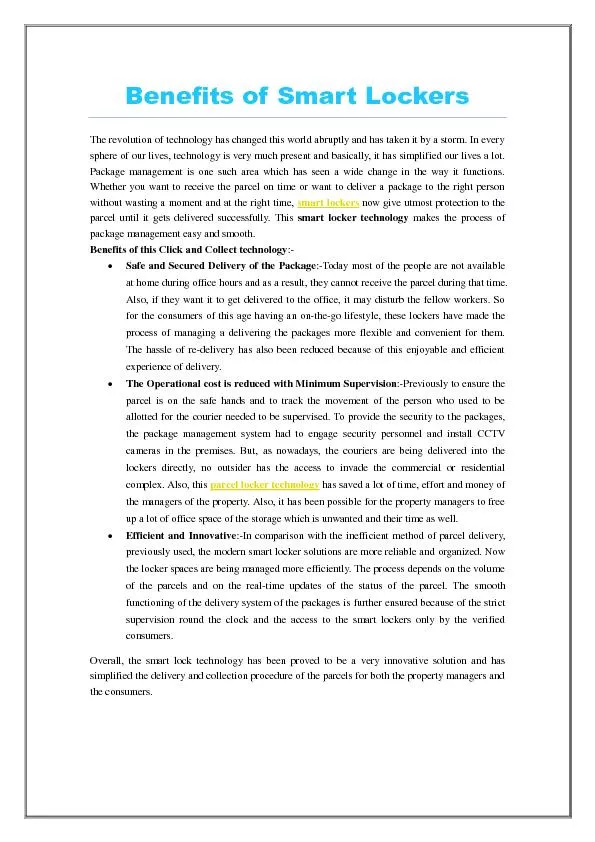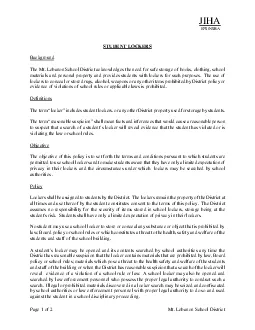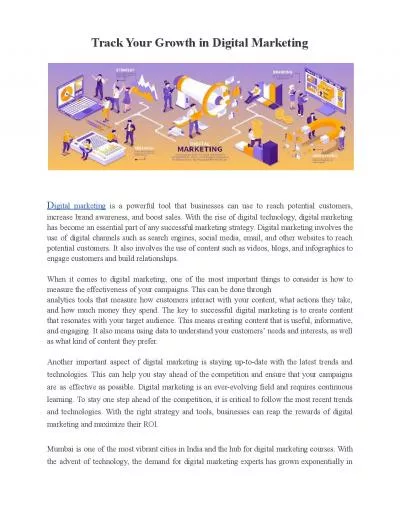PPT-Student Digital Lockers
Author : liane-varnes | Published Date : 2019-11-08
Student Digital Lockers for Students on eChalk Step 1 Login to eChalk From any nbps page login using default username of firstnamelastname and assigned password
Presentation Embed Code
Download Presentation
Download Presentation The PPT/PDF document "Student Digital Lockers" is the property of its rightful owner. Permission is granted to download and print the materials on this website for personal, non-commercial use only, and to display it on your personal computer provided you do not modify the materials and that you retain all copyright notices contained in the materials. By downloading content from our website, you accept the terms of this agreement.
Student Digital Lockers: Transcript
Download Rules Of Document
"Student Digital Lockers"The content belongs to its owner. You may download and print it for personal use, without modification, and keep all copyright notices. By downloading, you agree to these terms.
Related Documents