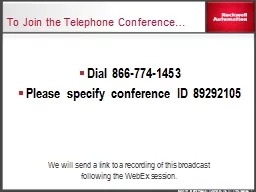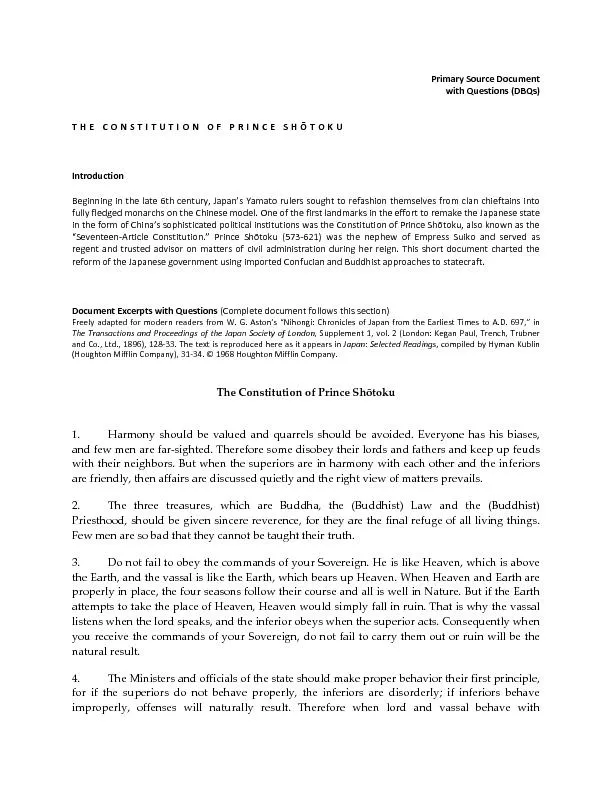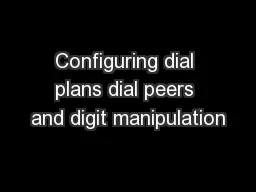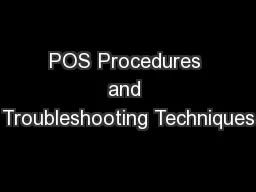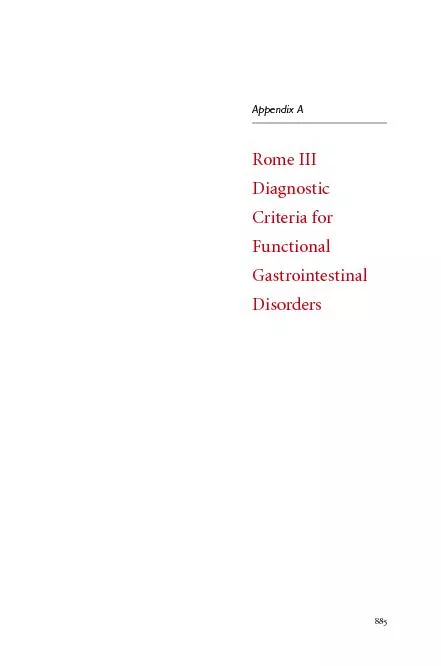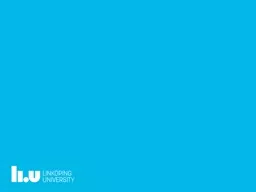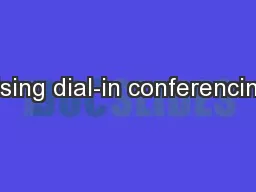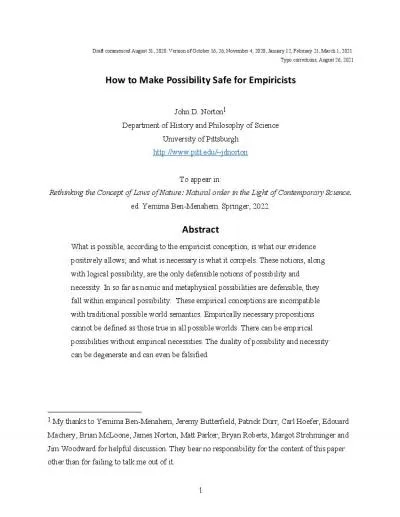PPT-To Join the Telephone Conference… Dial 866-774-1453 Please
Author : liane-varnes | Published Date : 2019-10-31
To Join the Telephone Conference Dial 8667741453 Please specify conference ID 89292105 We will send a link to a recording of this broadcast following the WebEx session
Presentation Embed Code
Download Presentation
Download Presentation The PPT/PDF document "To Join the Telephone Conference… Dial..." is the property of its rightful owner. Permission is granted to download and print the materials on this website for personal, non-commercial use only, and to display it on your personal computer provided you do not modify the materials and that you retain all copyright notices contained in the materials. By downloading content from our website, you accept the terms of this agreement.
To Join the Telephone Conference… Dial 866-774-1453 Please: Transcript
Download Rules Of Document
"To Join the Telephone Conference… Dial 866-774-1453 Please"The content belongs to its owner. You may download and print it for personal use, without modification, and keep all copyright notices. By downloading, you agree to these terms.
Related Documents