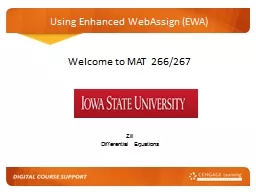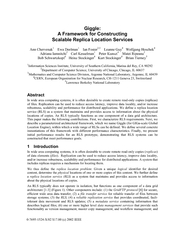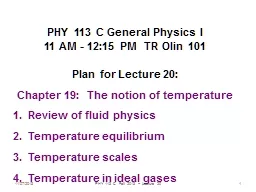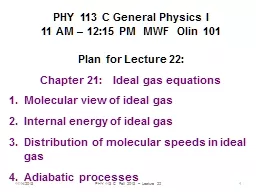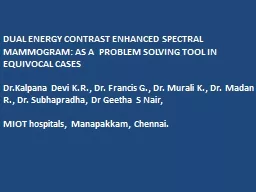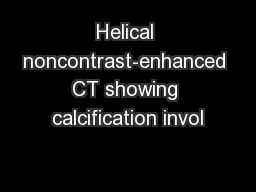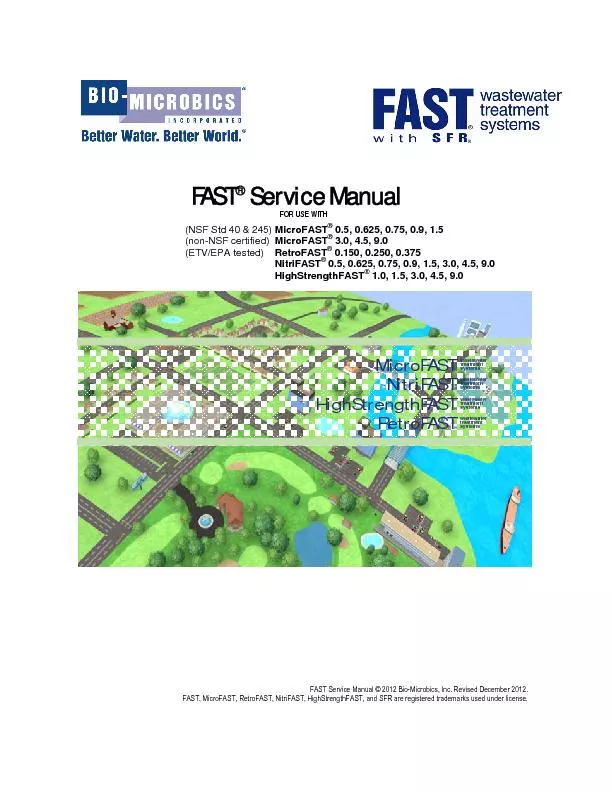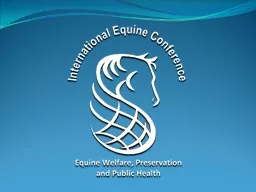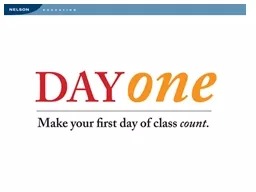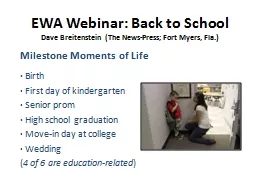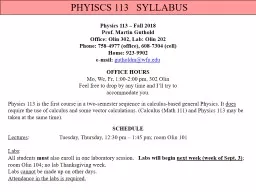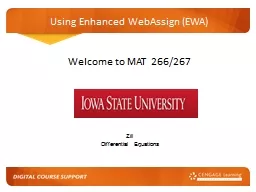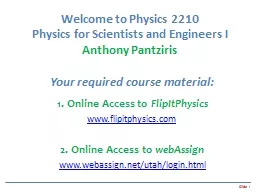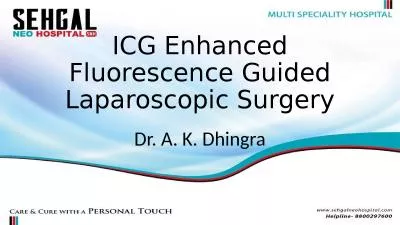PPT-Using Enhanced WebAssign (EWA)
Author : liane-varnes | Published Date : 2019-03-17
Welcome to MAT 266267 Zill Differential Equations Pointing Students in the Right Direction Enhanced WebAssign is your required homework f or this course Enhanced
Presentation Embed Code
Download Presentation
Download Presentation The PPT/PDF document "Using Enhanced WebAssign (EWA)" is the property of its rightful owner. Permission is granted to download and print the materials on this website for personal, non-commercial use only, and to display it on your personal computer provided you do not modify the materials and that you retain all copyright notices contained in the materials. By downloading content from our website, you accept the terms of this agreement.
Using Enhanced WebAssign (EWA): Transcript
Download Rules Of Document
"Using Enhanced WebAssign (EWA)"The content belongs to its owner. You may download and print it for personal use, without modification, and keep all copyright notices. By downloading, you agree to these terms.
Related Documents