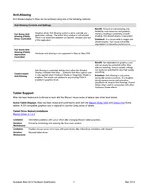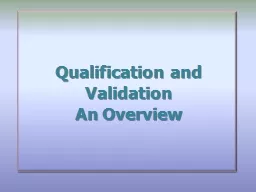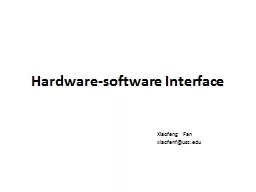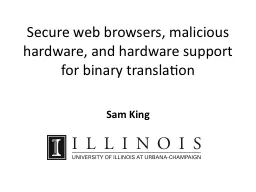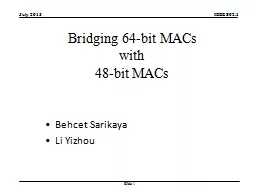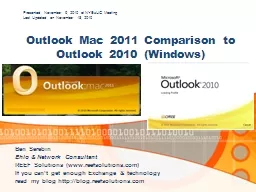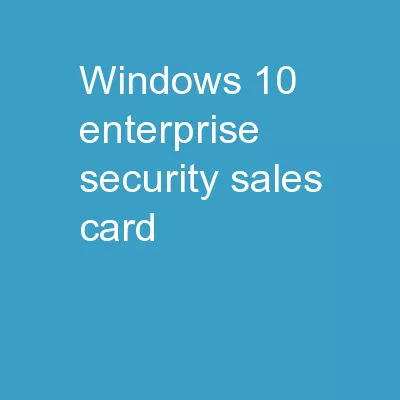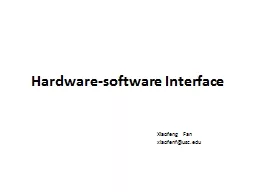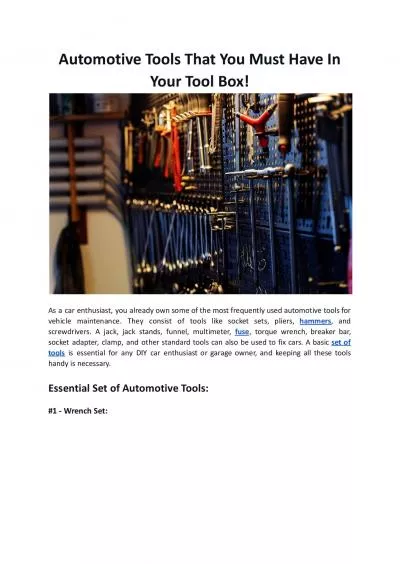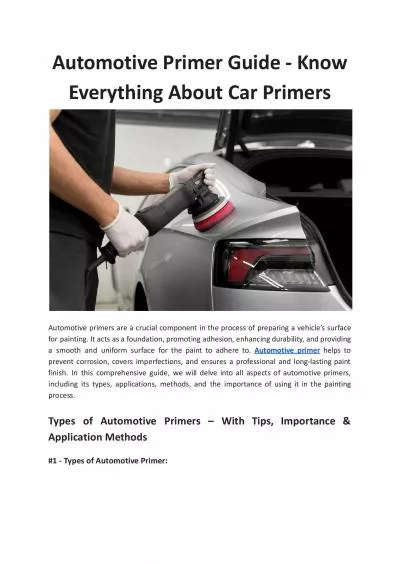PDF-Autodesk Alias Hardware Qualification Windows Mac OS X Autodesk AutoStudio Autodesk
Author : lindy-dunigan | Published Date : 2015-02-01
Running the 64bit native version requires Windows 8 64bit or Windows 7 64bit operating system Certain 3rd party software may alter the processor affini ty settings
Presentation Embed Code
Download Presentation
Download Presentation The PPT/PDF document "Autodesk Alias Hardware Qualification ..." is the property of its rightful owner. Permission is granted to download and print the materials on this website for personal, non-commercial use only, and to display it on your personal computer provided you do not modify the materials and that you retain all copyright notices contained in the materials. By downloading content from our website, you accept the terms of this agreement.
Autodesk Alias Hardware Qualification Windows Mac OS X Autodesk AutoStudio Autodesk: Transcript
Download Rules Of Document
"Autodesk Alias Hardware Qualification Windows Mac OS X Autodesk AutoStudio Autodesk"The content belongs to its owner. You may download and print it for personal use, without modification, and keep all copyright notices. By downloading, you agree to these terms.
Related Documents