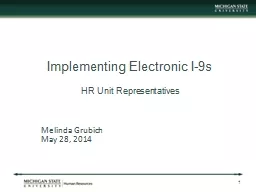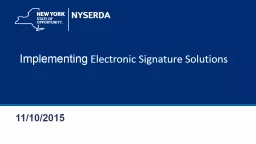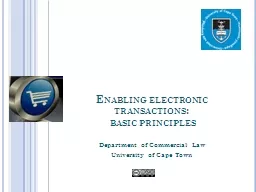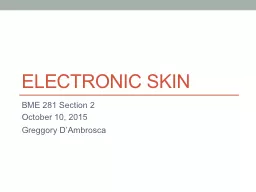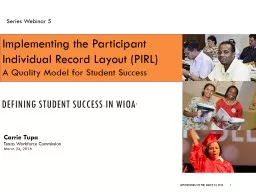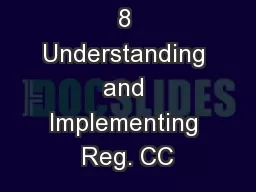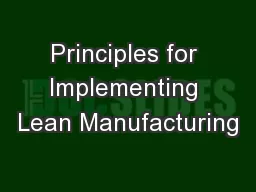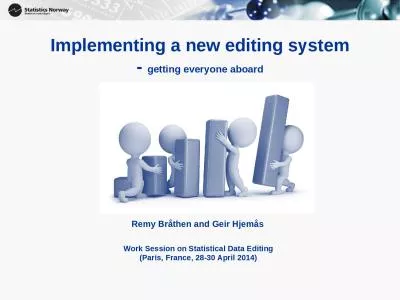PPT-Implementing Electronic I-9s
Author : lindy-dunigan | Published Date : 2017-05-19
HR Unit Representatives Melinda Grubich May 28 2014 1 What is an I9 Verification of identity and employment authorization of individuals hired for employment in
Presentation Embed Code
Download Presentation
Download Presentation The PPT/PDF document "Implementing Electronic I-9s" is the property of its rightful owner. Permission is granted to download and print the materials on this website for personal, non-commercial use only, and to display it on your personal computer provided you do not modify the materials and that you retain all copyright notices contained in the materials. By downloading content from our website, you accept the terms of this agreement.
Implementing Electronic I-9s: Transcript
Download Rules Of Document
"Implementing Electronic I-9s"The content belongs to its owner. You may download and print it for personal use, without modification, and keep all copyright notices. By downloading, you agree to these terms.
Related Documents