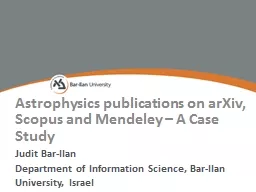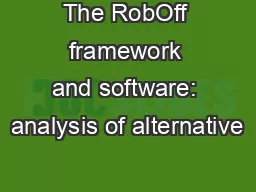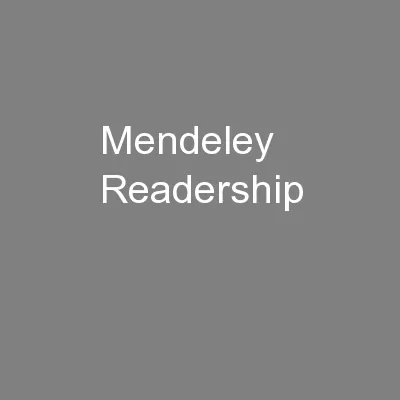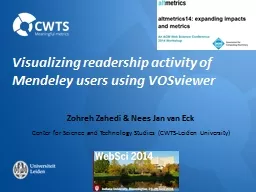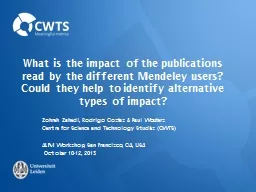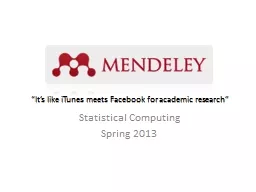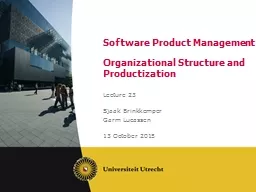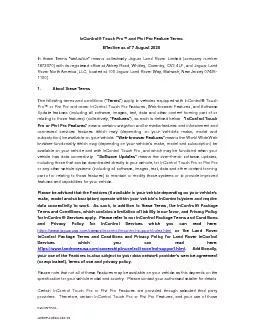PPT-Mendeley Software Features
Author : lindy-dunigan | Published Date : 2019-12-01
Mendeley Software Features This work is licensed under a Creative Commons Attribution 40 International License Prior to completing this module you must install and
Presentation Embed Code
Download Presentation
Download Presentation The PPT/PDF document "Mendeley Software Features" is the property of its rightful owner. Permission is granted to download and print the materials on this website for personal, non-commercial use only, and to display it on your personal computer provided you do not modify the materials and that you retain all copyright notices contained in the materials. By downloading content from our website, you accept the terms of this agreement.
Mendeley Software Features: Transcript
Download Rules Of Document
"Mendeley Software Features"The content belongs to its owner. You may download and print it for personal use, without modification, and keep all copyright notices. By downloading, you agree to these terms.
Related Documents