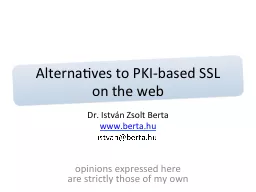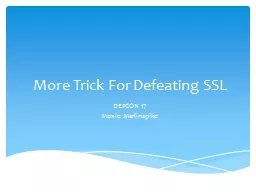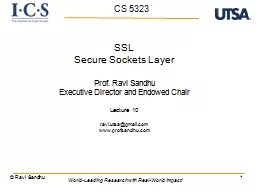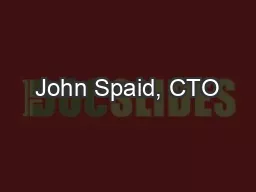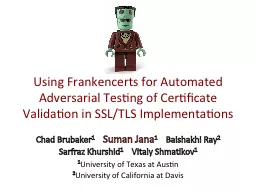PPT-SSL certificates TIBCO BusinessWorks
Author : lindy-dunigan | Published Date : 2018-11-21
Generating the key You will have to create a certificate as you own the server The Keytool is a utility provided in the Java 2 SDK which is used to create a certificate
Presentation Embed Code
Download Presentation
Download Presentation The PPT/PDF document "SSL certificates TIBCO BusinessWorks" is the property of its rightful owner. Permission is granted to download and print the materials on this website for personal, non-commercial use only, and to display it on your personal computer provided you do not modify the materials and that you retain all copyright notices contained in the materials. By downloading content from our website, you accept the terms of this agreement.
SSL certificates TIBCO BusinessWorks: Transcript
Download Rules Of Document
"SSL certificates TIBCO BusinessWorks"The content belongs to its owner. You may download and print it for personal use, without modification, and keep all copyright notices. By downloading, you agree to these terms.
Related Documents