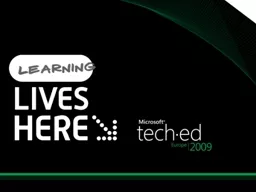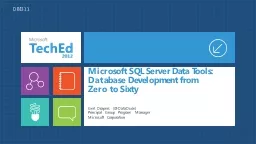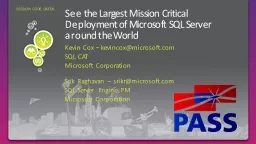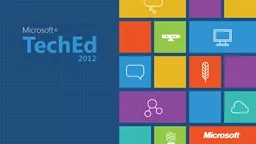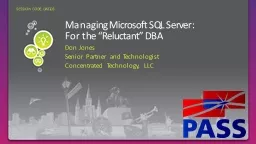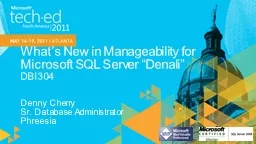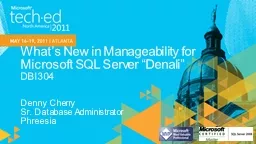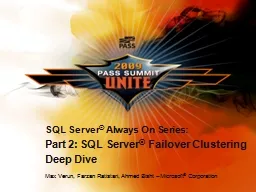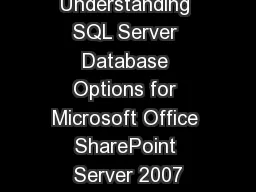PPT-All You Need to Know About Microsoft SQL Server 2008 Failov
Author : luanne-stotts | Published Date : 2016-06-14
Gopal Ashok Program Manager Microsoft Corp Session Code DAT 312 Session Agenda Failover Clustering Better together Database Downtime Driver s and Clustering SQL
Presentation Embed Code
Download Presentation
Download Presentation The PPT/PDF document "All You Need to Know About Microsoft SQL..." is the property of its rightful owner. Permission is granted to download and print the materials on this website for personal, non-commercial use only, and to display it on your personal computer provided you do not modify the materials and that you retain all copyright notices contained in the materials. By downloading content from our website, you accept the terms of this agreement.
All You Need to Know About Microsoft SQL Server 2008 Failov: Transcript
Download Rules Of Document
"All You Need to Know About Microsoft SQL Server 2008 Failov"The content belongs to its owner. You may download and print it for personal use, without modification, and keep all copyright notices. By downloading, you agree to these terms.
Related Documents