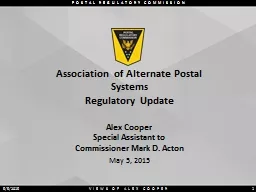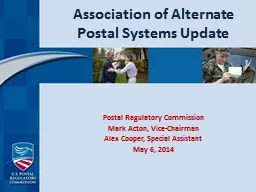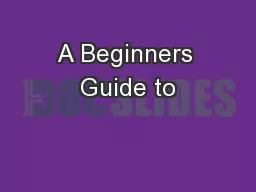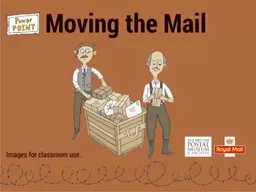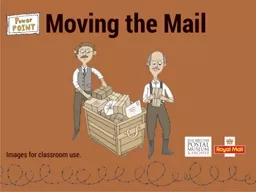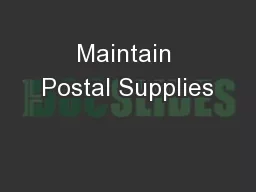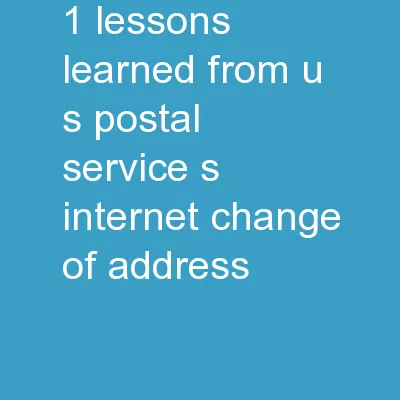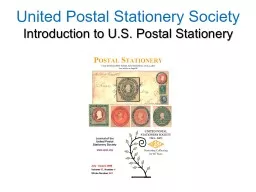PPT-Enterprise Payment Sacramento Postal Customer Council
Author : luanne-stotts | Published Date : 2018-12-05
October 11 2018 Agenda Enterprise Payment Overview Commercial Mailings on EPS Account Setup Transactions Reports Enterprise Payment Resources 2 3 Enterprise Payment
Presentation Embed Code
Download Presentation
Download Presentation The PPT/PDF document "Enterprise Payment Sacramento Postal Cus..." is the property of its rightful owner. Permission is granted to download and print the materials on this website for personal, non-commercial use only, and to display it on your personal computer provided you do not modify the materials and that you retain all copyright notices contained in the materials. By downloading content from our website, you accept the terms of this agreement.
Enterprise Payment Sacramento Postal Customer Council: Transcript
Download Rules Of Document
"Enterprise Payment Sacramento Postal Customer Council"The content belongs to its owner. You may download and print it for personal use, without modification, and keep all copyright notices. By downloading, you agree to these terms.
Related Documents