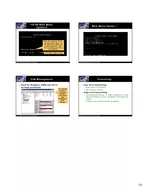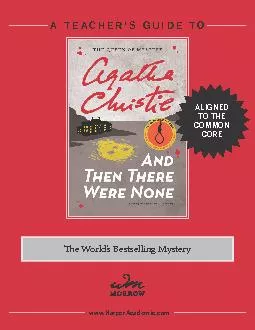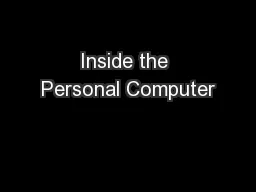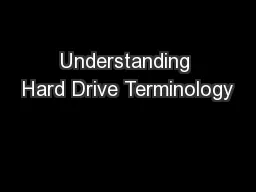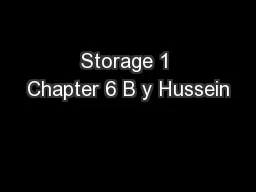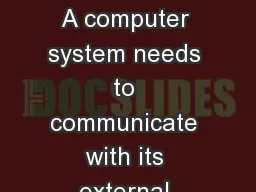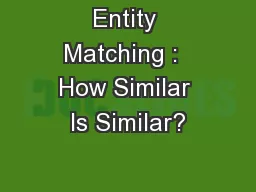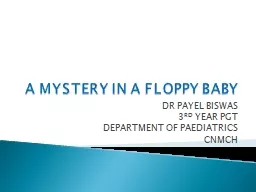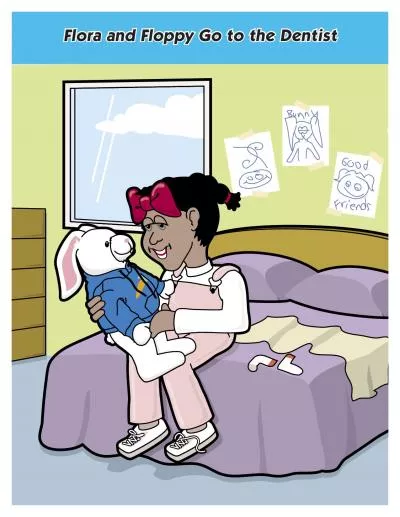PDF-Floppy Drive Hard Drive Overview In this chapter you will learn to Learn how the organization
Author : luanne-stotts | Published Date : 2014-12-15
Turn off computer unplug power cord remove cover 2 Unplug the power cable to the old floppy drive 3 Unscrew and dismount the drive 4 Slide the new drive into the
Presentation Embed Code
Download Presentation
Download Presentation The PPT/PDF document "Floppy Drive Hard Drive Overview In thi..." is the property of its rightful owner. Permission is granted to download and print the materials on this website for personal, non-commercial use only, and to display it on your personal computer provided you do not modify the materials and that you retain all copyright notices contained in the materials. By downloading content from our website, you accept the terms of this agreement.
Floppy Drive Hard Drive Overview In this chapter you will learn to Learn how the organization: Transcript
Download Rules Of Document
"Floppy Drive Hard Drive Overview In this chapter you will learn to Learn how the organization"The content belongs to its owner. You may download and print it for personal use, without modification, and keep all copyright notices. By downloading, you agree to these terms.
Related Documents