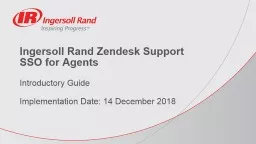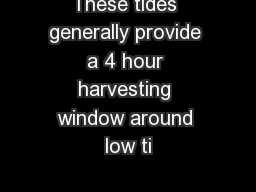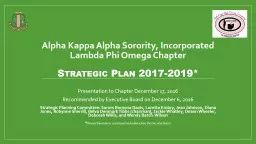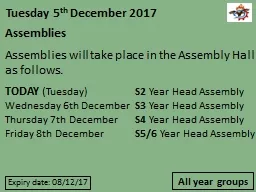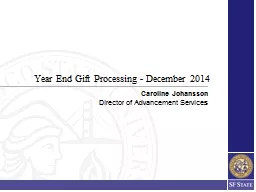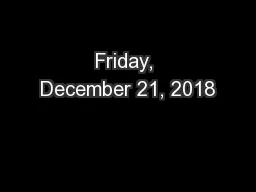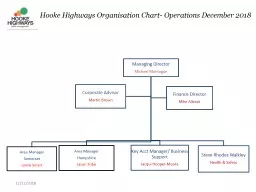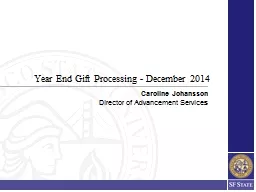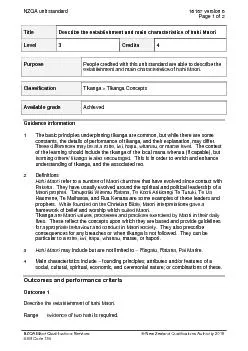PPT-Implementation Date: 14 December 2018
Author : luanne-stotts | Published Date : 2019-06-29
Ingersoll Rand Zendesk Support SSO for Agents Introductory Guide Introduction Whats happening Ingersoll Rand is implementing Single Sign On SSO for Zendesk Why
Presentation Embed Code
Download Presentation
Download Presentation The PPT/PDF document "Implementation Date: 14 December 2018" is the property of its rightful owner. Permission is granted to download and print the materials on this website for personal, non-commercial use only, and to display it on your personal computer provided you do not modify the materials and that you retain all copyright notices contained in the materials. By downloading content from our website, you accept the terms of this agreement.
Implementation Date: 14 December 2018: Transcript
Download Rules Of Document
"Implementation Date: 14 December 2018"The content belongs to its owner. You may download and print it for personal use, without modification, and keep all copyright notices. By downloading, you agree to these terms.
Related Documents