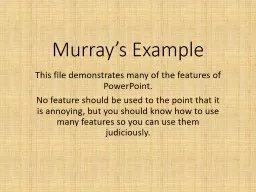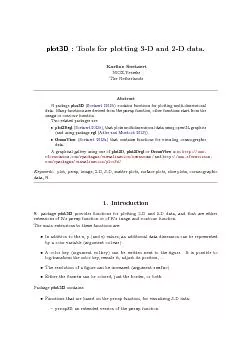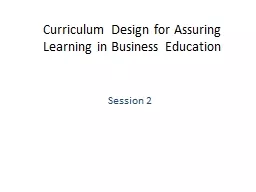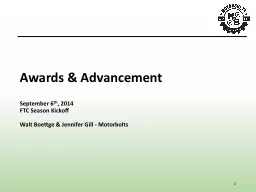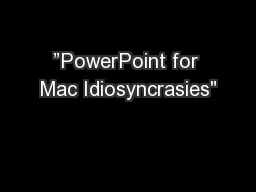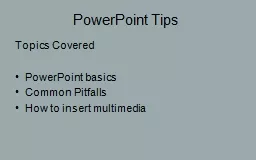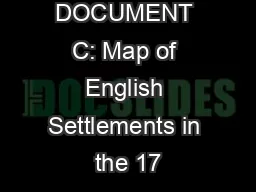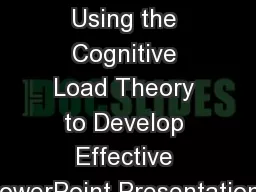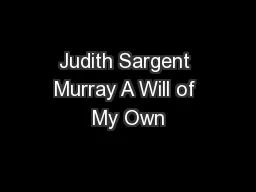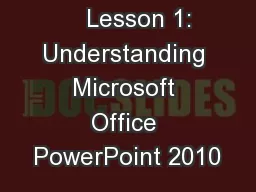PPT-Murray’s Example This file demonstrates many of the features of PowerPoint.
Author : luanne-stotts | Published Date : 2020-04-07
No feature should be used to the point that it is annoying but you should know how to use many features so you can use them judiciously Here is a boring slide The
Presentation Embed Code
Download Presentation
Download Presentation The PPT/PDF document " Murray’s Example This file demonstrat..." is the property of its rightful owner. Permission is granted to download and print the materials on this website for personal, non-commercial use only, and to display it on your personal computer provided you do not modify the materials and that you retain all copyright notices contained in the materials. By downloading content from our website, you accept the terms of this agreement.
Murray’s Example This file demonstrates many of the features of PowerPoint.: Transcript
Download Rules Of Document
" Murray’s Example This file demonstrates many of the features of PowerPoint."The content belongs to its owner. You may download and print it for personal use, without modification, and keep all copyright notices. By downloading, you agree to these terms.
Related Documents