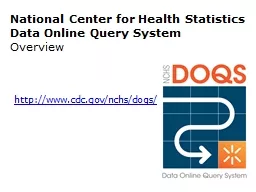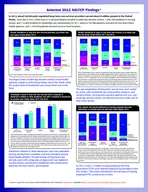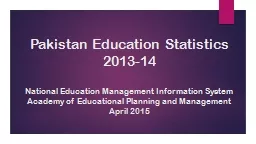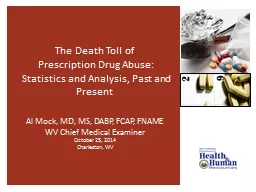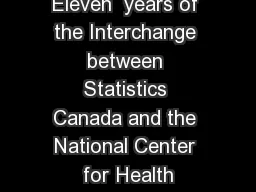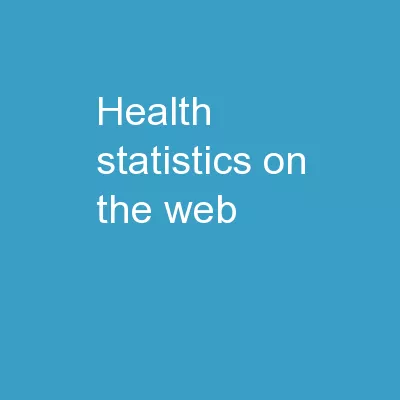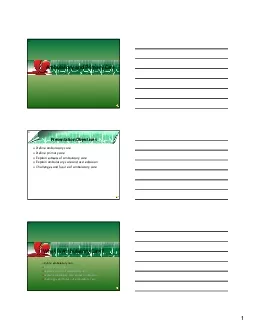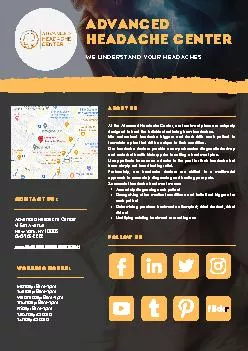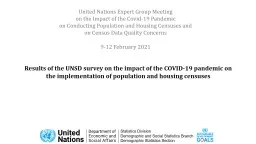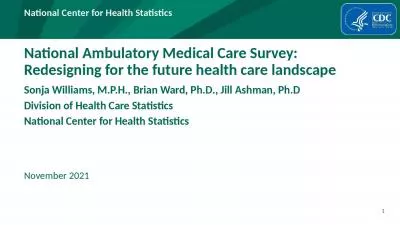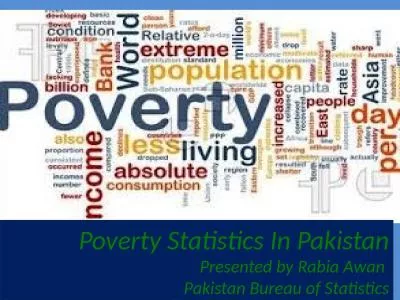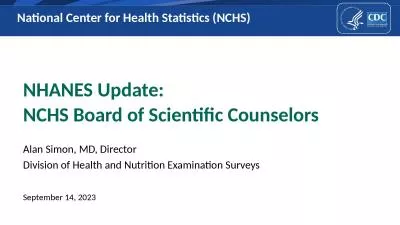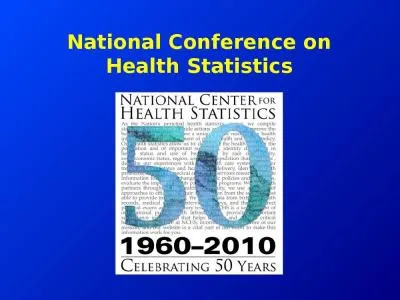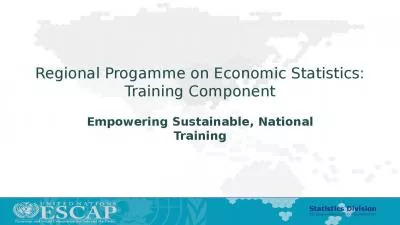PPT-National Center for Health Statistics
Author : luanne-stotts | Published Date : 2016-12-17
Data Online Query System Overview httpwwwcdcgovnchsdoqs NCHS DOQS lets you run custom queries display results in tables and charts and export data for storing and
Presentation Embed Code
Download Presentation
Download Presentation The PPT/PDF document "National Center for Health Statistics" is the property of its rightful owner. Permission is granted to download and print the materials on this website for personal, non-commercial use only, and to display it on your personal computer provided you do not modify the materials and that you retain all copyright notices contained in the materials. By downloading content from our website, you accept the terms of this agreement.
National Center for Health Statistics: Transcript
Download Rules Of Document
"National Center for Health Statistics"The content belongs to its owner. You may download and print it for personal use, without modification, and keep all copyright notices. By downloading, you agree to these terms.
Related Documents