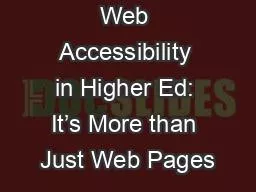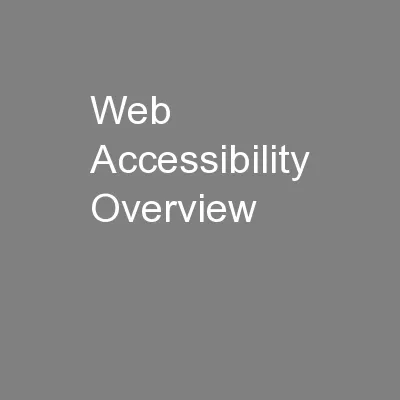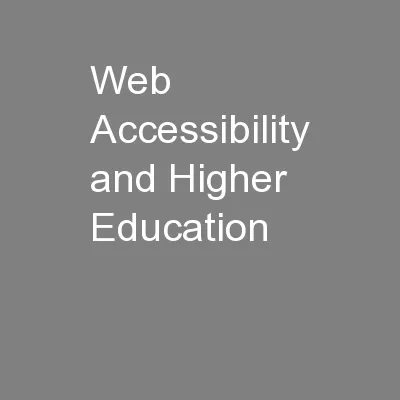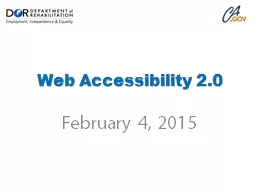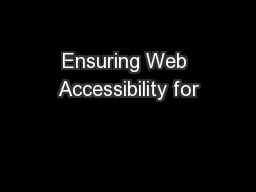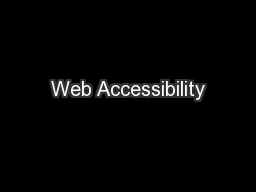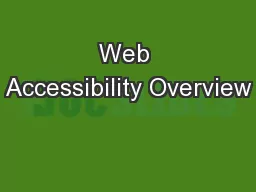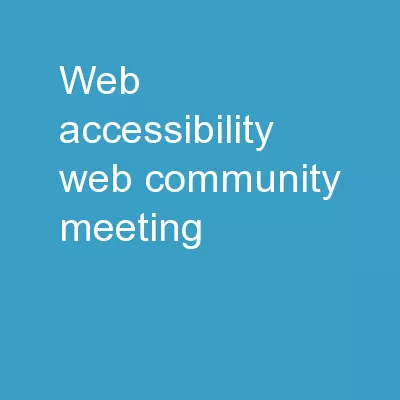PPT-Unwebbing Web Accessibility in Higher Ed: It’s More than Just Web Pages
Author : majerepr | Published Date : 2020-06-16
Kara Zirkle Accessible Technology Specialist Summary When people talk about accessibility most people automatically think Websites When people hear web accessibility
Presentation Embed Code
Download Presentation
Download Presentation The PPT/PDF document "Unwebbing Web Accessibility in Higher E..." is the property of its rightful owner. Permission is granted to download and print the materials on this website for personal, non-commercial use only, and to display it on your personal computer provided you do not modify the materials and that you retain all copyright notices contained in the materials. By downloading content from our website, you accept the terms of this agreement.
Unwebbing Web Accessibility in Higher Ed: It’s More than Just Web Pages: Transcript
Download Rules Of Document
"Unwebbing Web Accessibility in Higher Ed: It’s More than Just Web Pages"The content belongs to its owner. You may download and print it for personal use, without modification, and keep all copyright notices. By downloading, you agree to these terms.
Related Documents