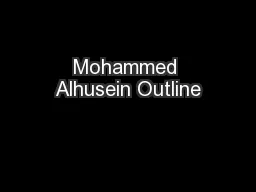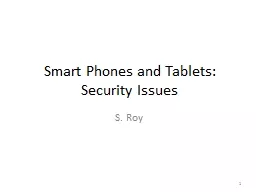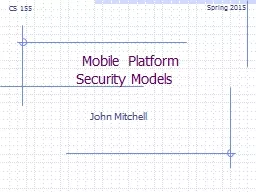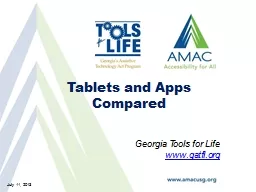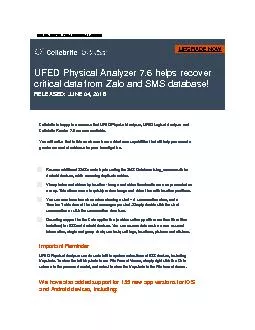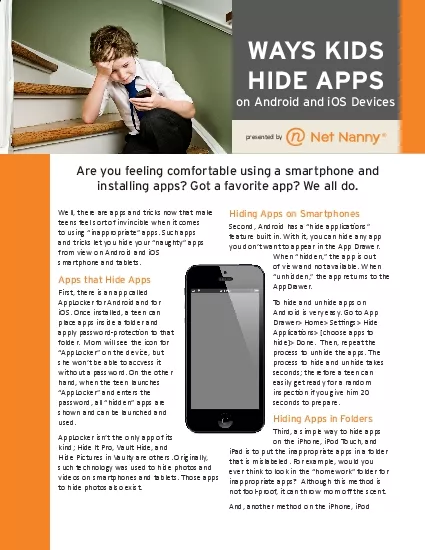PPT-iOS vs Android Using the Gmail App.
Author : maniakti | Published Date : 2020-06-22
Brief History of iOS and Android iOS came before Android 2007 vs 2008 Android targets consumers and app developers Many choices for Android phones larger market
Presentation Embed Code
Download Presentation
Download Presentation The PPT/PDF document "iOS vs Android Using the Gmail App." is the property of its rightful owner. Permission is granted to download and print the materials on this website for personal, non-commercial use only, and to display it on your personal computer provided you do not modify the materials and that you retain all copyright notices contained in the materials. By downloading content from our website, you accept the terms of this agreement.
iOS vs Android Using the Gmail App.: Transcript
Download Rules Of Document
"iOS vs Android Using the Gmail App."The content belongs to its owner. You may download and print it for personal use, without modification, and keep all copyright notices. By downloading, you agree to these terms.
Related Documents