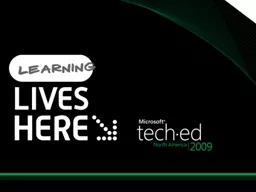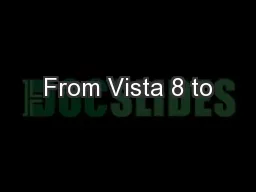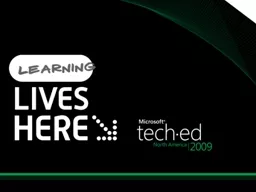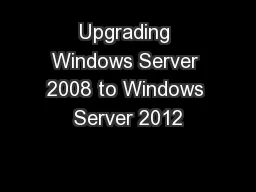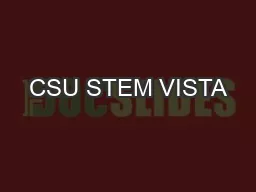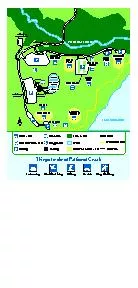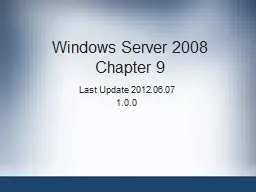PPT-12 Tips to Secure Your Windows Systems, Revisited: How Windows Vista, Windows Server 2008/R2,
Author : marina-yarberry | Published Date : 2018-01-30
Tomasz Zukowski Inobits Consulting Session Code WSV301 Question How many of you do security at your company Question How many of you ASKED to do security at your
Presentation Embed Code
Download Presentation
Download Presentation The PPT/PDF document "12 Tips to Secure Your Windows Systems, ..." is the property of its rightful owner. Permission is granted to download and print the materials on this website for personal, non-commercial use only, and to display it on your personal computer provided you do not modify the materials and that you retain all copyright notices contained in the materials. By downloading content from our website, you accept the terms of this agreement.
12 Tips to Secure Your Windows Systems, Revisited: How Windows Vista, Windows Server 2008/R2,: Transcript
Download Rules Of Document
"12 Tips to Secure Your Windows Systems, Revisited: How Windows Vista, Windows Server 2008/R2,"The content belongs to its owner. You may download and print it for personal use, without modification, and keep all copyright notices. By downloading, you agree to these terms.
Related Documents