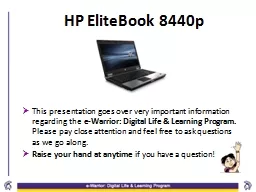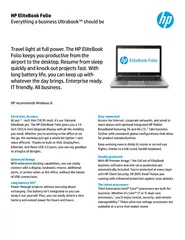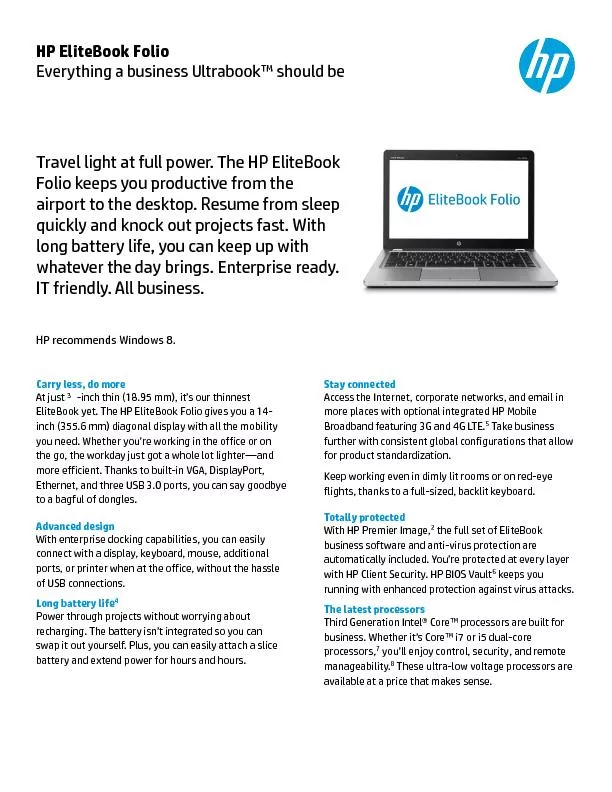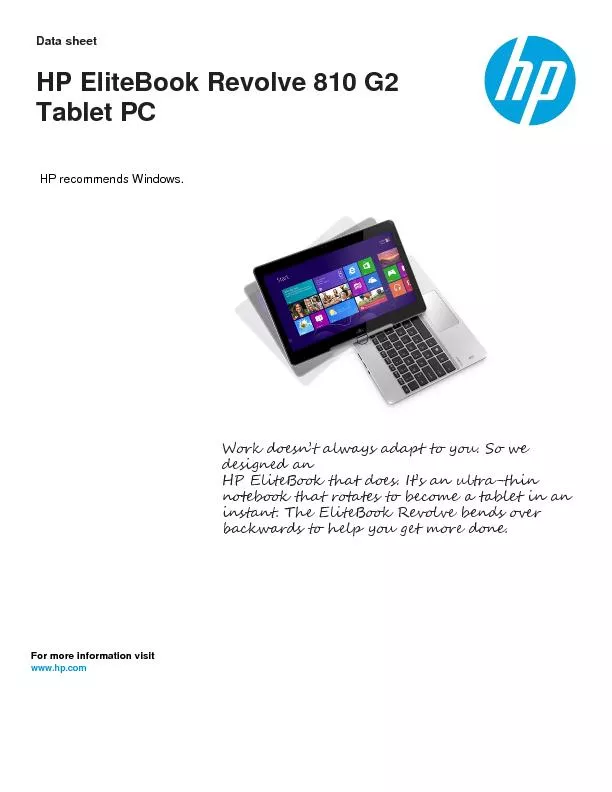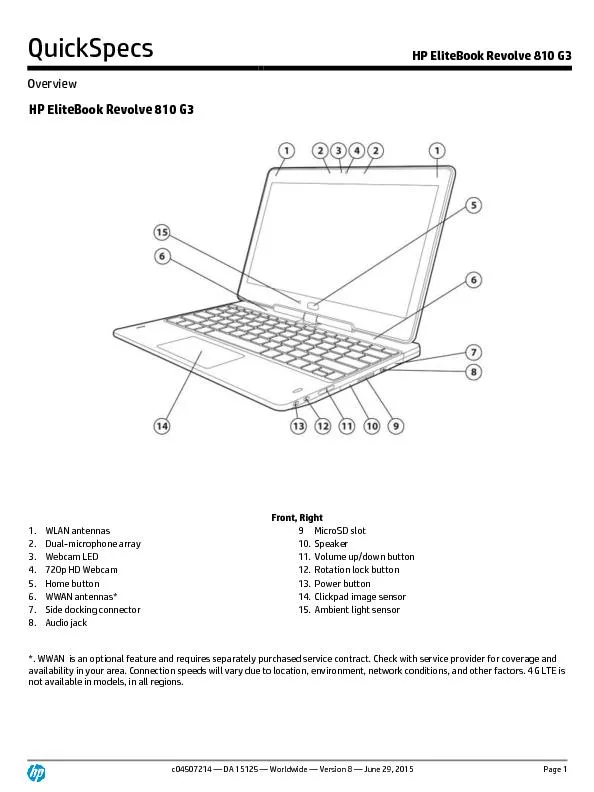PPT-HP EliteBook 8440p
Author : marina-yarberry | Published Date : 2019-12-02
HP EliteBook 8440p This presentation goes over very important information regarding the eWarrior Digital Life amp Learning Program Please pay close attention and
Presentation Embed Code
Download Presentation
Download Presentation The PPT/PDF document "HP EliteBook 8440p" is the property of its rightful owner. Permission is granted to download and print the materials on this website for personal, non-commercial use only, and to display it on your personal computer provided you do not modify the materials and that you retain all copyright notices contained in the materials. By downloading content from our website, you accept the terms of this agreement.
HP EliteBook 8440p: Transcript
Download Rules Of Document
"HP EliteBook 8440p"The content belongs to its owner. You may download and print it for personal use, without modification, and keep all copyright notices. By downloading, you agree to these terms.
Related Documents