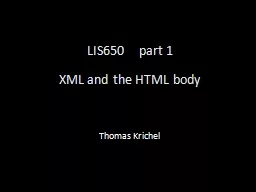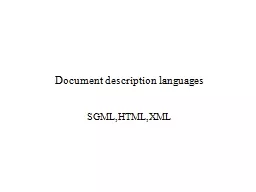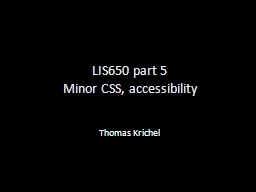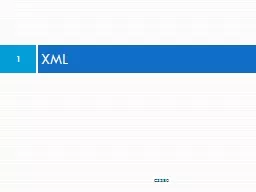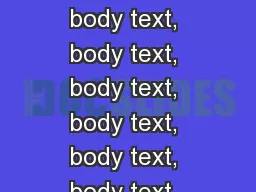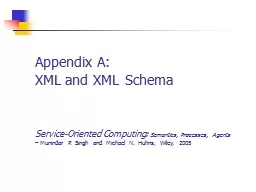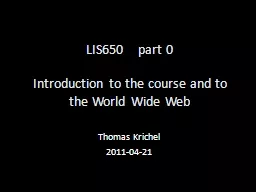PPT-LIS650 part 1 XML and the HTML body
Author : mercynaybor | Published Date : 2020-07-01
Thomas Krichel today An introduction to XML M ajor HTML the body element XML XML is an SGML application Every XML document is SGML but not the opposite Thus XML
Presentation Embed Code
Download Presentation
Download Presentation The PPT/PDF document "LIS650 part 1 XML and the HTML body" is the property of its rightful owner. Permission is granted to download and print the materials on this website for personal, non-commercial use only, and to display it on your personal computer provided you do not modify the materials and that you retain all copyright notices contained in the materials. By downloading content from our website, you accept the terms of this agreement.
LIS650 part 1 XML and the HTML body: Transcript
Download Rules Of Document
"LIS650 part 1 XML and the HTML body"The content belongs to its owner. You may download and print it for personal use, without modification, and keep all copyright notices. By downloading, you agree to these terms.
Related Documents