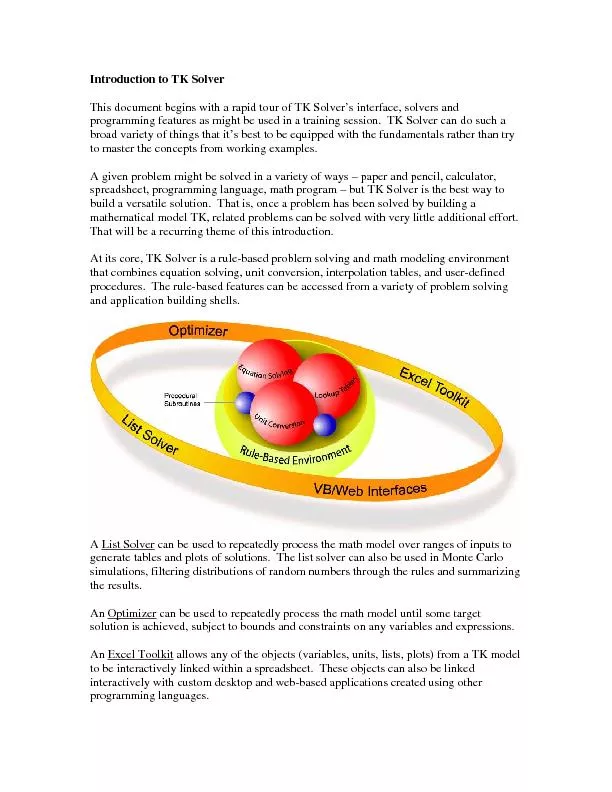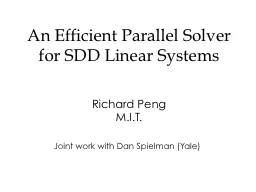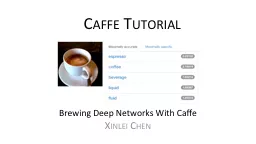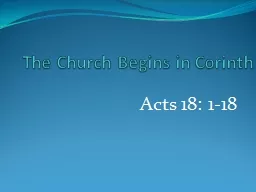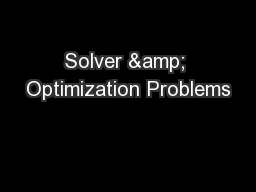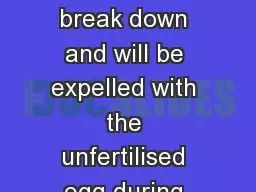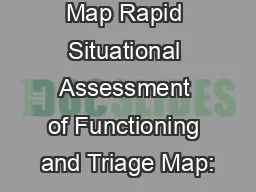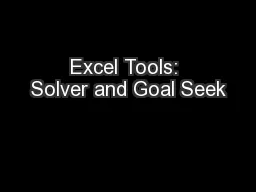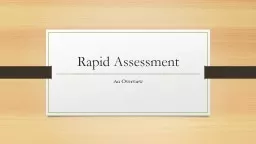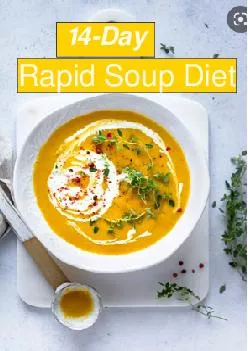PDF-Introduction to TK Solver This document begins with a rapid tour of TK
Author : min-jolicoeur | Published Date : 2016-08-04
A List Solver e math model over ranges of inputs to simulations filtering distributions of random numbers through the rules and summarizing the results An Optimizer s
Presentation Embed Code
Download Presentation
Download Presentation The PPT/PDF document "Introduction to TK Solver This document ..." is the property of its rightful owner. Permission is granted to download and print the materials on this website for personal, non-commercial use only, and to display it on your personal computer provided you do not modify the materials and that you retain all copyright notices contained in the materials. By downloading content from our website, you accept the terms of this agreement.
Introduction to TK Solver This document begins with a rapid tour of TK: Transcript
Download Rules Of Document
"Introduction to TK Solver This document begins with a rapid tour of TK"The content belongs to its owner. You may download and print it for personal use, without modification, and keep all copyright notices. By downloading, you agree to these terms.
Related Documents