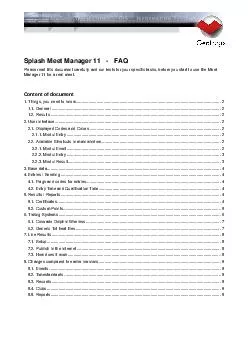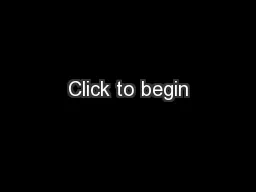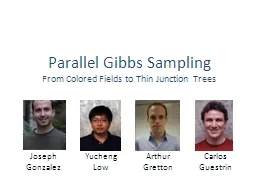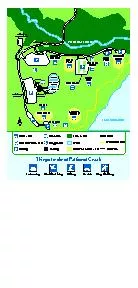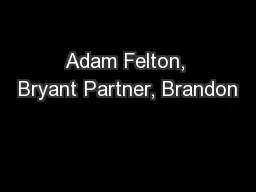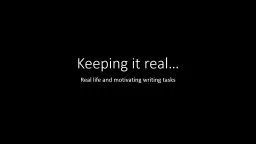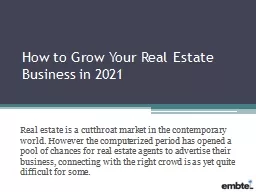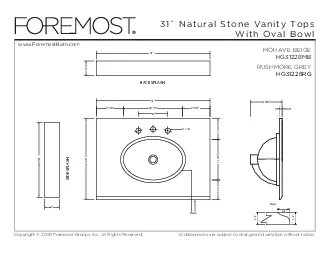PDF-Splash Meet Manager FAQ Please read this document carefully and run tests f or your
Author : min-jolicoeur | Published Date : 2014-12-01
Content of document 1 Things you need to know 2 11 General 2 12 Results
Presentation Embed Code
Download Presentation
Download Presentation The PPT/PDF document "Splash Meet Manager FAQ Please read th..." is the property of its rightful owner. Permission is granted to download and print the materials on this website for personal, non-commercial use only, and to display it on your personal computer provided you do not modify the materials and that you retain all copyright notices contained in the materials. By downloading content from our website, you accept the terms of this agreement.
Splash Meet Manager FAQ Please read this document carefully and run tests f or your: Transcript
Download Rules Of Document
"Splash Meet Manager FAQ Please read this document carefully and run tests f or your"The content belongs to its owner. You may download and print it for personal use, without modification, and keep all copyright notices. By downloading, you agree to these terms.
Related Documents