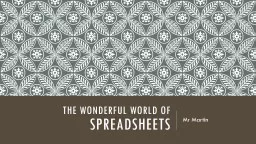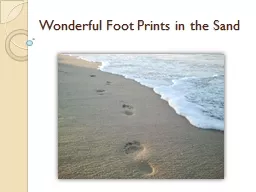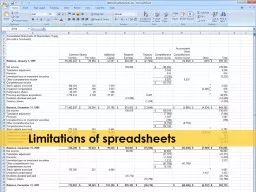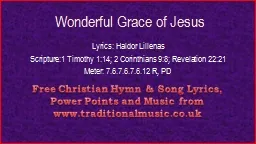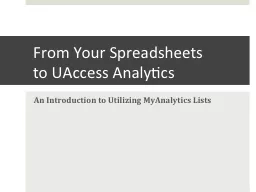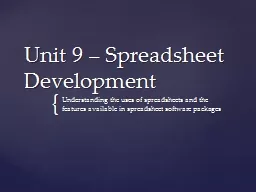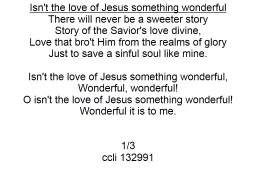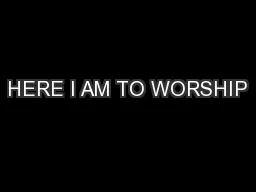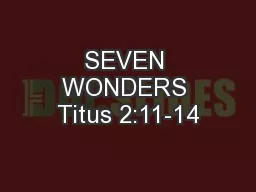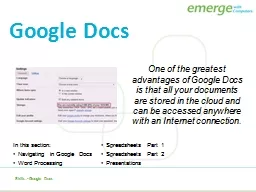PPT-The wonderful world of Spreadsheets
Author : min-jolicoeur | Published Date : 2018-10-06
Mr Martin Lesson 1 overview of spreadsheets amp the key terms Mr Martin Open Microsoft excel Turn your chair around and look at the board Mr Martin 2013 Mr Martin
Presentation Embed Code
Download Presentation
Download Presentation The PPT/PDF document "The wonderful world of Spreadsheets" is the property of its rightful owner. Permission is granted to download and print the materials on this website for personal, non-commercial use only, and to display it on your personal computer provided you do not modify the materials and that you retain all copyright notices contained in the materials. By downloading content from our website, you accept the terms of this agreement.
The wonderful world of Spreadsheets: Transcript
Download Rules Of Document
"The wonderful world of Spreadsheets"The content belongs to its owner. You may download and print it for personal use, without modification, and keep all copyright notices. By downloading, you agree to these terms.
Related Documents