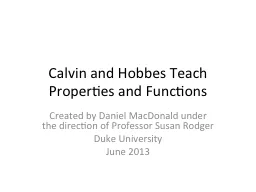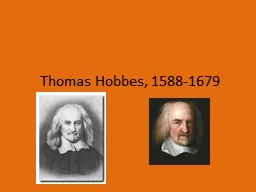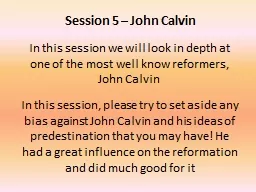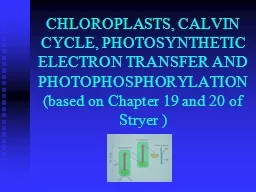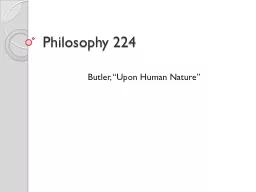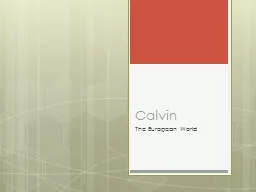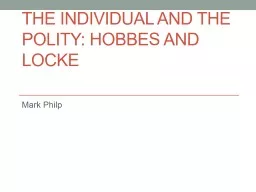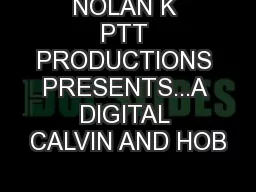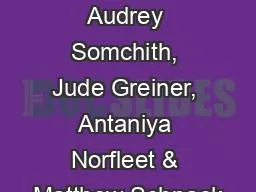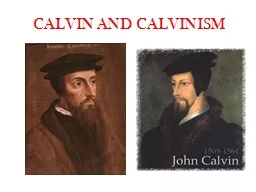PPT-Calvin and Hobbes Teach Properties and Functions
Author : mitsue-stanley | Published Date : 2016-05-05
Created by Daniel MacDonald under the direction of Professor Susan Rodger Duke University June 2013 What Youll Learn How to use various builtin properties as well
Presentation Embed Code
Download Presentation
Download Presentation The PPT/PDF document "Calvin and Hobbes Teach Properties and F..." is the property of its rightful owner. Permission is granted to download and print the materials on this website for personal, non-commercial use only, and to display it on your personal computer provided you do not modify the materials and that you retain all copyright notices contained in the materials. By downloading content from our website, you accept the terms of this agreement.
Calvin and Hobbes Teach Properties and Functions: Transcript
Download Rules Of Document
"Calvin and Hobbes Teach Properties and Functions"The content belongs to its owner. You may download and print it for personal use, without modification, and keep all copyright notices. By downloading, you agree to these terms.
Related Documents