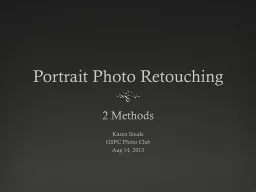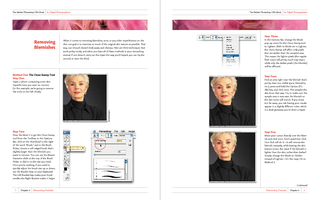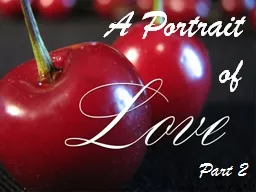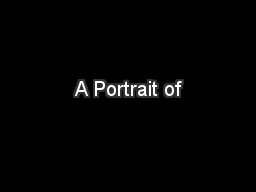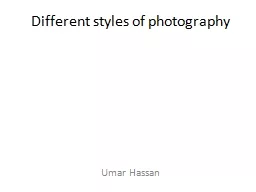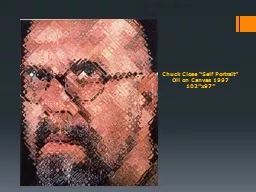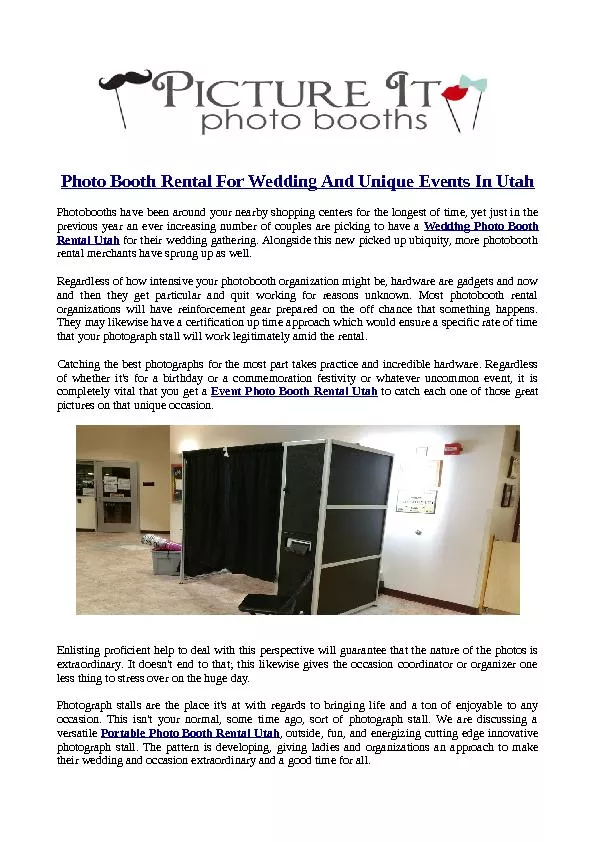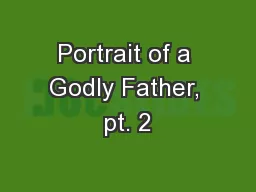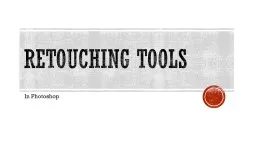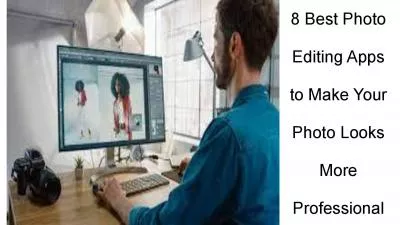PPT-Portrait Photo Retouching
Author : mitsue-stanley | Published Date : 2016-02-21
2 Methods Karen Smale GSFC Photo Club Aug 14 2013 Before amp After amp After Original Photoshop Portrait Professional Photoshop
Presentation Embed Code
Download Presentation
Download Presentation The PPT/PDF document "Portrait Photo Retouching" is the property of its rightful owner. Permission is granted to download and print the materials on this website for personal, non-commercial use only, and to display it on your personal computer provided you do not modify the materials and that you retain all copyright notices contained in the materials. By downloading content from our website, you accept the terms of this agreement.
Portrait Photo Retouching: Transcript
Download Rules Of Document
"Portrait Photo Retouching"The content belongs to its owner. You may download and print it for personal use, without modification, and keep all copyright notices. By downloading, you agree to these terms.
Related Documents