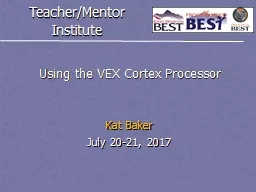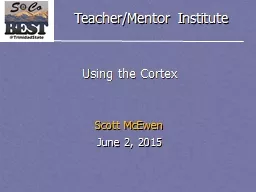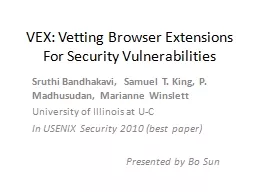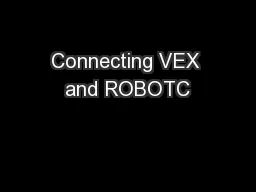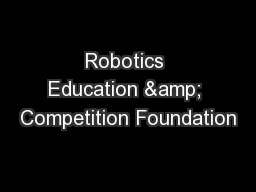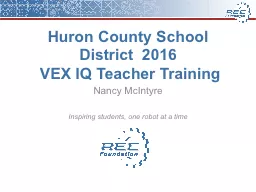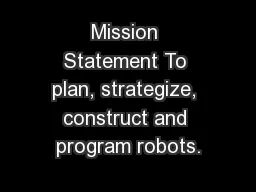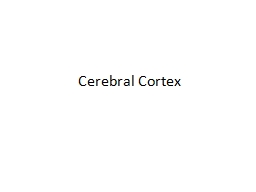PPT-Using the VEX Cortex Processor
Author : mitsue-stanley | Published Date : 2018-03-08
Kat Baker July 2021 2017 Charge the Batteries Before you begin any work charge the following Both 72 V batteries for the robot All 6 AAA batteries for the joystick
Presentation Embed Code
Download Presentation
Download Presentation The PPT/PDF document "Using the VEX Cortex Processor" is the property of its rightful owner. Permission is granted to download and print the materials on this website for personal, non-commercial use only, and to display it on your personal computer provided you do not modify the materials and that you retain all copyright notices contained in the materials. By downloading content from our website, you accept the terms of this agreement.
Using the VEX Cortex Processor: Transcript
Download Rules Of Document
"Using the VEX Cortex Processor"The content belongs to its owner. You may download and print it for personal use, without modification, and keep all copyright notices. By downloading, you agree to these terms.
Related Documents