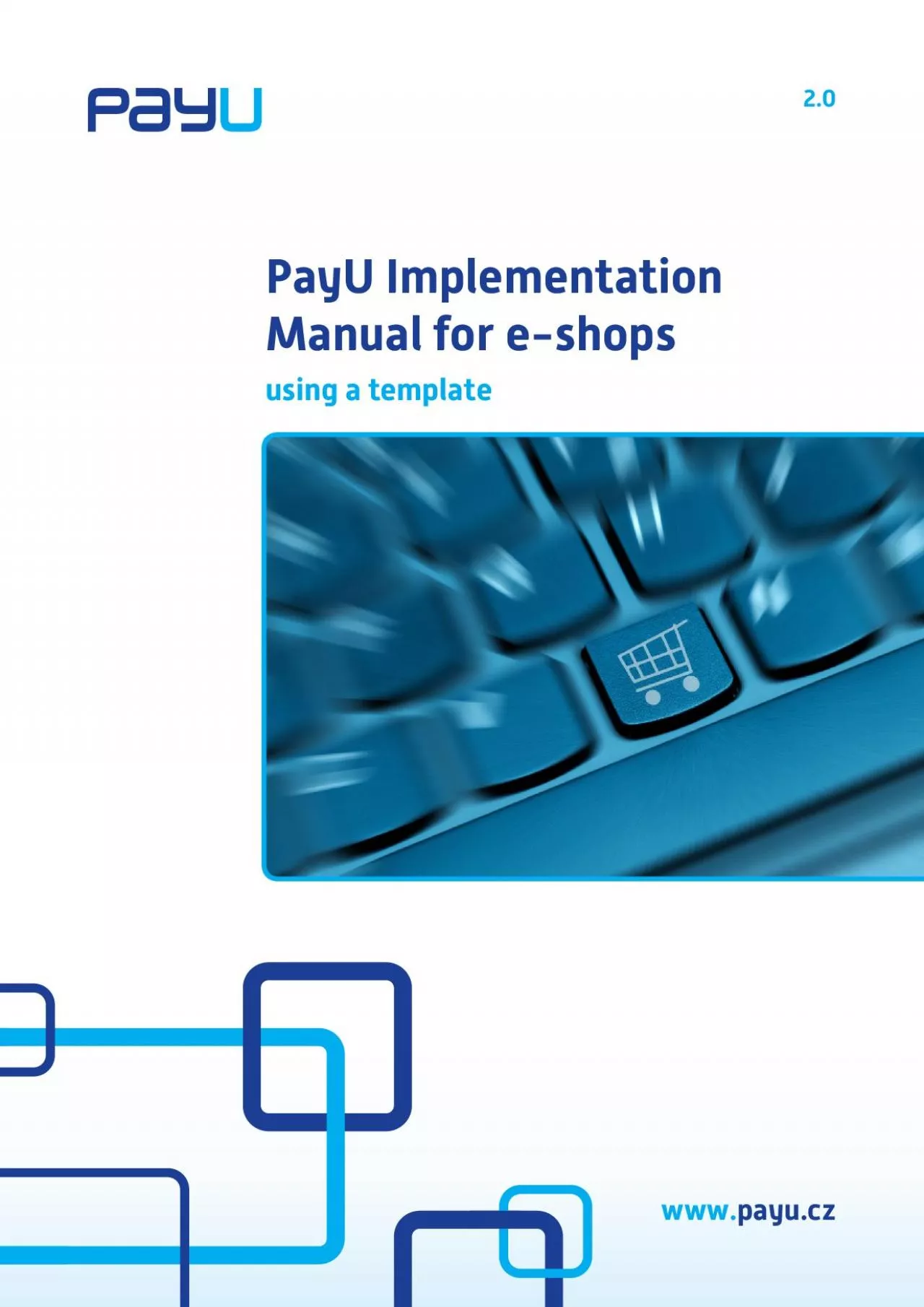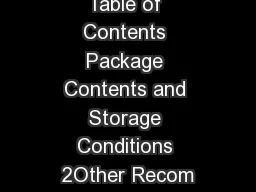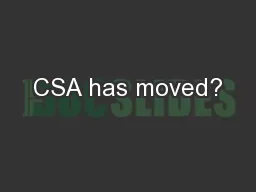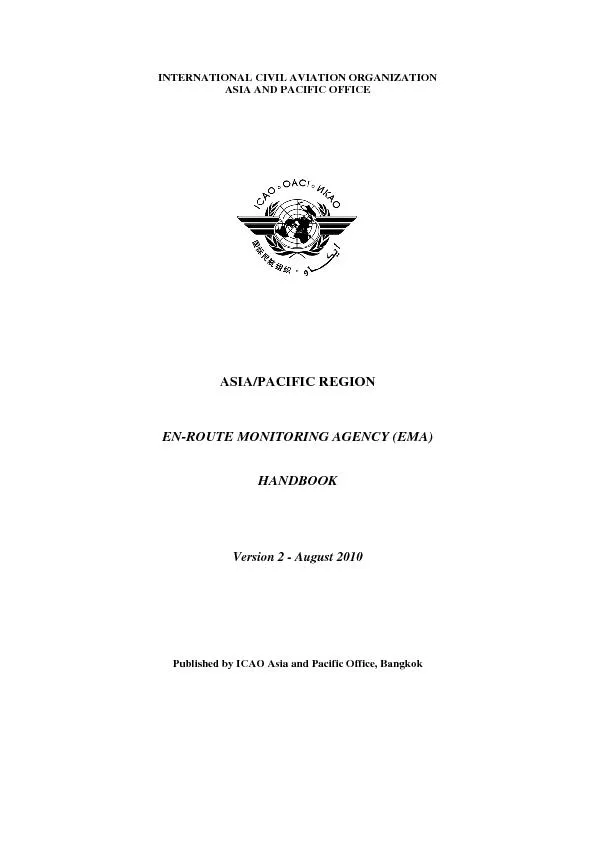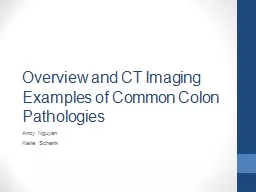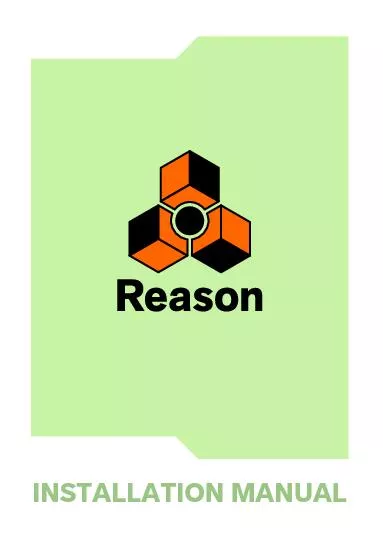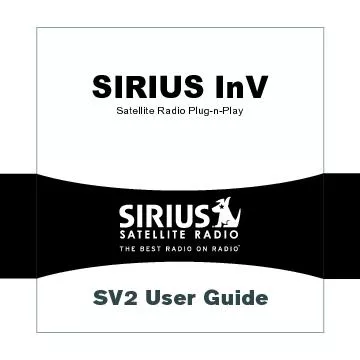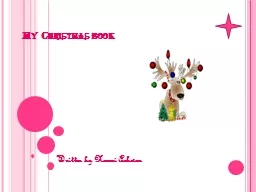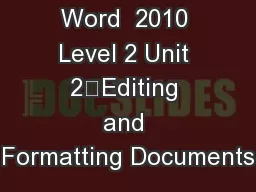PDF-Table of Contents
Author : murphy | Published Date : 2021-08-22
wwwIntroduction2 From registration to PayU launch21 General information22 Description of individual steps3 PayU implementation31 General information32 Terms used
Presentation Embed Code
Download Presentation
Download Presentation The PPT/PDF document "Table of Contents" is the property of its rightful owner. Permission is granted to download and print the materials on this website for personal, non-commercial use only, and to display it on your personal computer provided you do not modify the materials and that you retain all copyright notices contained in the materials. By downloading content from our website, you accept the terms of this agreement.
Table of Contents: Transcript
Download Rules Of Document
"Table of Contents"The content belongs to its owner. You may download and print it for personal use, without modification, and keep all copyright notices. By downloading, you agree to these terms.
Related Documents