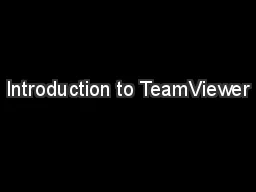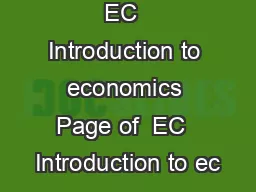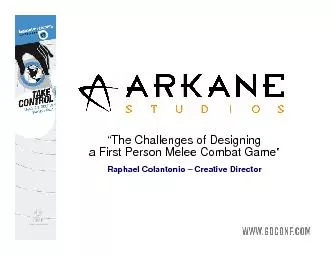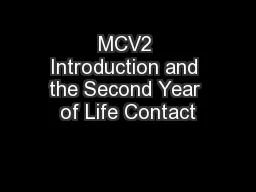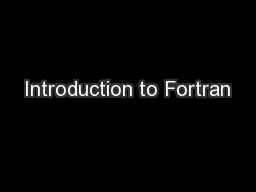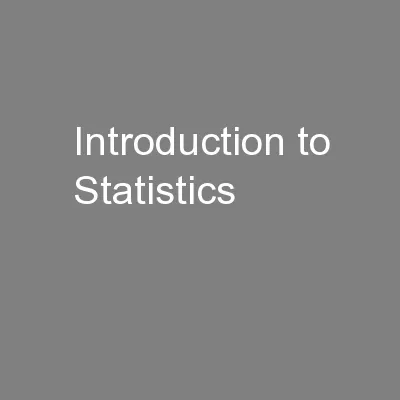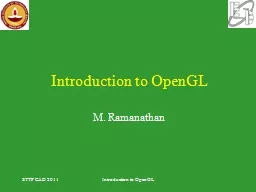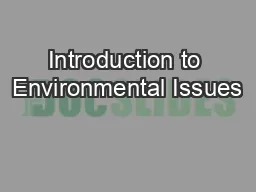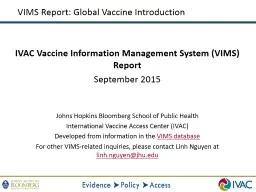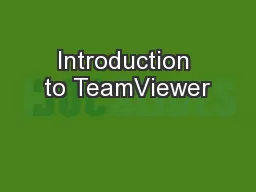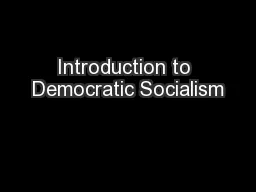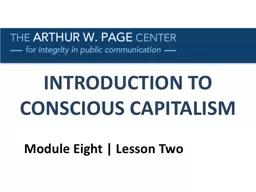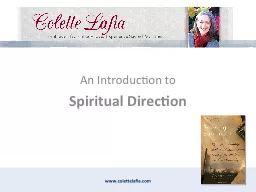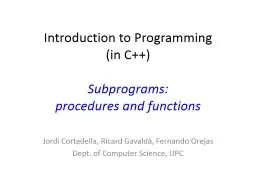PPT-Introduction to TeamViewer
Author : myesha-ticknor | Published Date : 2020-01-25
Introduction to TeamViewer A Tutorial Objective Understand the benefits of TeamViewer vs other similar technologies How to allow others to get remote control Learn
Presentation Embed Code
Download Presentation
Download Presentation The PPT/PDF document "Introduction to TeamViewer" is the property of its rightful owner. Permission is granted to download and print the materials on this website for personal, non-commercial use only, and to display it on your personal computer provided you do not modify the materials and that you retain all copyright notices contained in the materials. By downloading content from our website, you accept the terms of this agreement.
Introduction to TeamViewer: Transcript
Download Rules Of Document
"Introduction to TeamViewer"The content belongs to its owner. You may download and print it for personal use, without modification, and keep all copyright notices. By downloading, you agree to these terms.
Related Documents