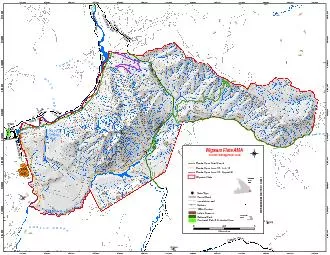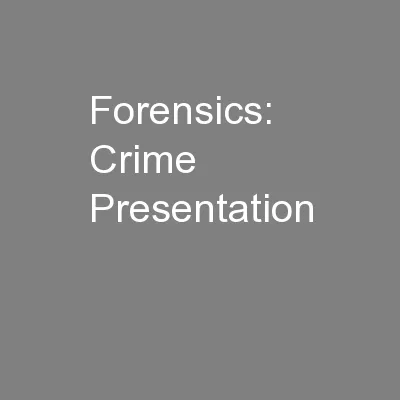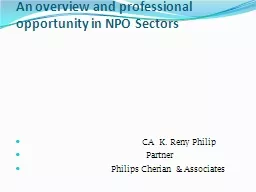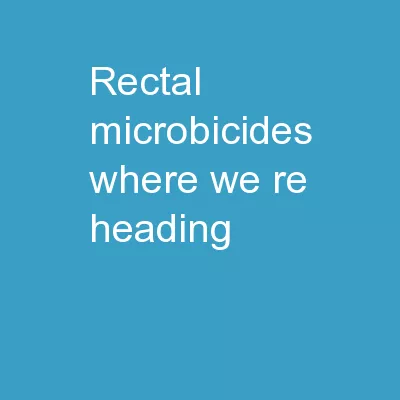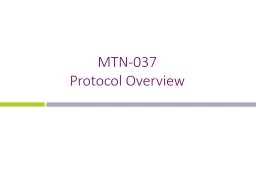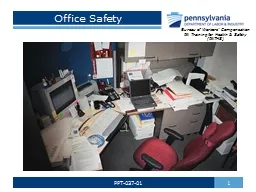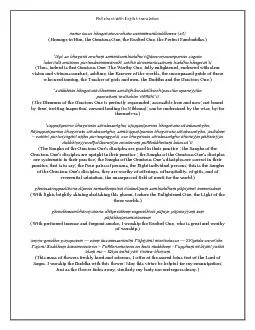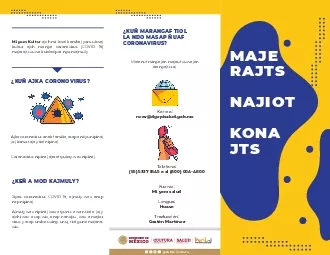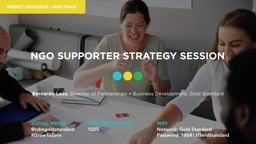PPT-MTN-037 Training Julie Ngo
Author : myesha-ticknor | Published Date : 2018-12-24
SCHARP April 12 2018 Presentation Overview Key differences from previous studies Study regimen and visit schedule Visit calendar tool Missed Interim and Split Visits
Presentation Embed Code
Download Presentation
Download Presentation The PPT/PDF document "MTN-037 Training Julie Ngo" is the property of its rightful owner. Permission is granted to download and print the materials on this website for personal, non-commercial use only, and to display it on your personal computer provided you do not modify the materials and that you retain all copyright notices contained in the materials. By downloading content from our website, you accept the terms of this agreement.
MTN-037 Training Julie Ngo: Transcript
Download Rules Of Document
"MTN-037 Training Julie Ngo"The content belongs to its owner. You may download and print it for personal use, without modification, and keep all copyright notices. By downloading, you agree to these terms.
Related Documents