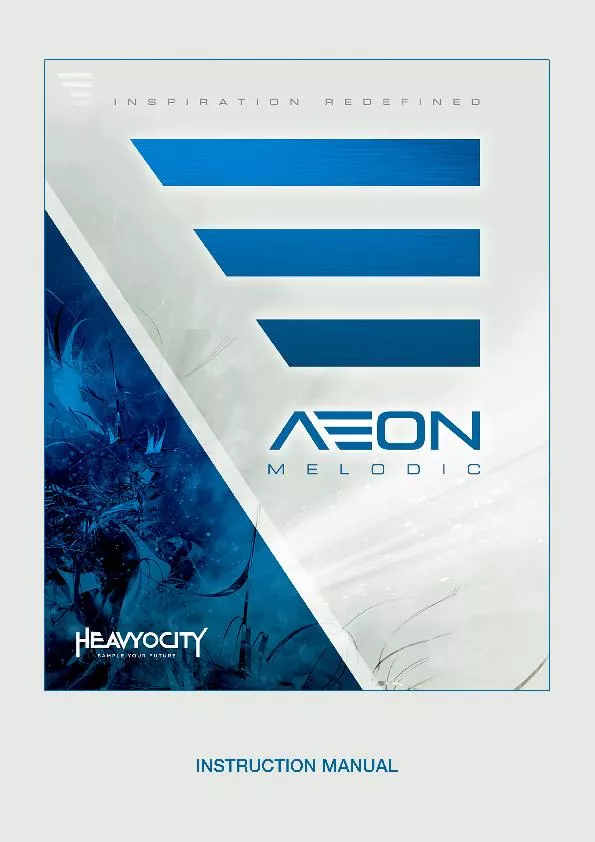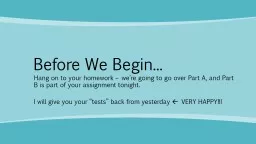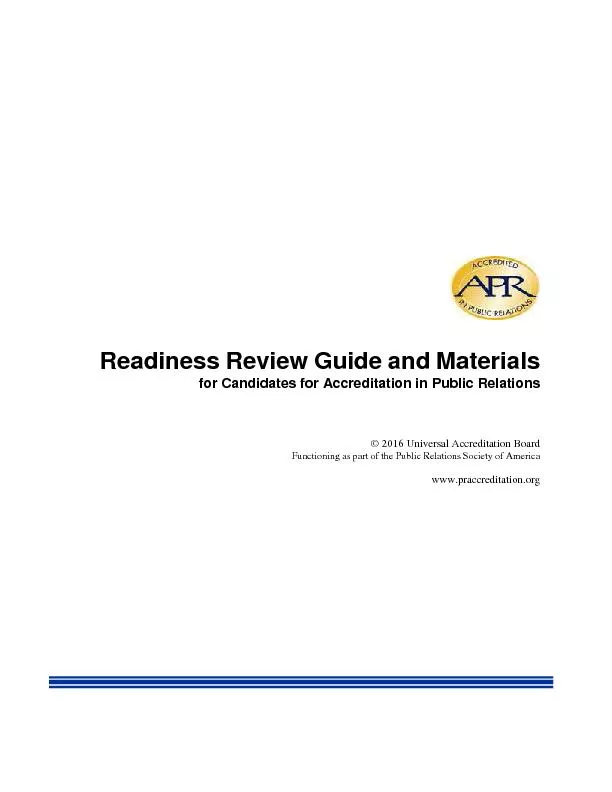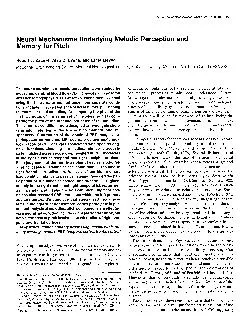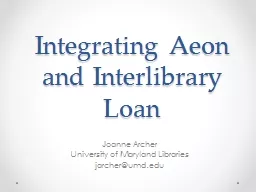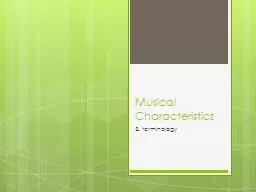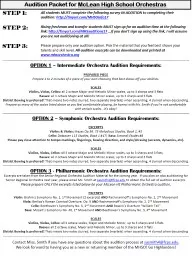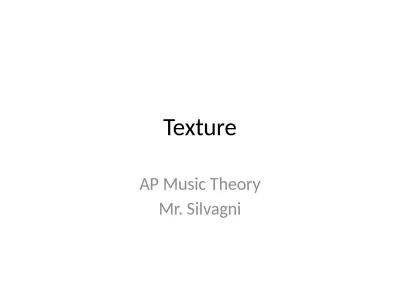PDF-Table of ContentsWelcome to AEON!About AEON Melodic
Author : myesha-ticknor | Published Date : 2016-05-08
2 xMCIxD 0 xMCIxD 0 1 Welcome to AEONThank you for choosing AEON a unique virtual instrument collection that combines orchestral traditional and ethnic instruments
Presentation Embed Code
Download Presentation
Download Presentation The PPT/PDF document "Table of ContentsWelcome to AEON!About A..." is the property of its rightful owner. Permission is granted to download and print the materials on this website for personal, non-commercial use only, and to display it on your personal computer provided you do not modify the materials and that you retain all copyright notices contained in the materials. By downloading content from our website, you accept the terms of this agreement.
Table of ContentsWelcome to AEON!About AEON Melodic: Transcript
Download Rules Of Document
"Table of ContentsWelcome to AEON!About AEON Melodic"The content belongs to its owner. You may download and print it for personal use, without modification, and keep all copyright notices. By downloading, you agree to these terms.
Related Documents