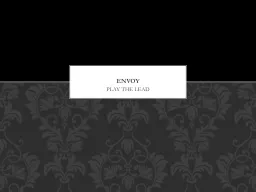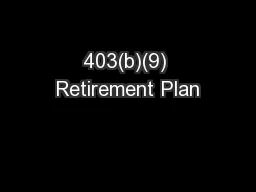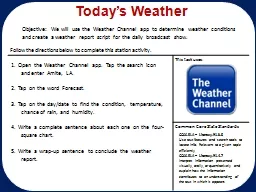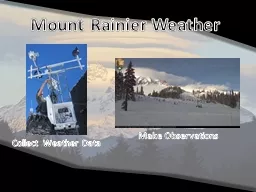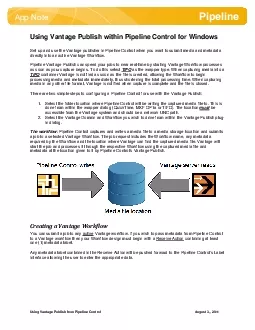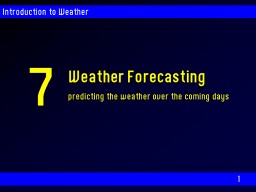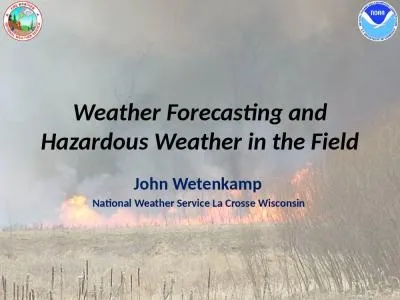PDF-Vantage Pro Weather Envoy Manual For Vantage Pro Vant
Author : myesha-ticknor | Published Date : 2015-06-10
SA 5107329229 wwwdavisnetcom brPage 2br Weather Envoy Manual Document Part Number 07395281 Rev E 2111 For Vantage Pro2 Weather Envoys 6316 6316C Weather Envoy and
Presentation Embed Code
Download Presentation
Download Presentation The PPT/PDF document "Vantage Pro Weather Envoy Manual For Van..." is the property of its rightful owner. Permission is granted to download and print the materials on this website for personal, non-commercial use only, and to display it on your personal computer provided you do not modify the materials and that you retain all copyright notices contained in the materials. By downloading content from our website, you accept the terms of this agreement.
Vantage Pro Weather Envoy Manual For Vantage Pro Vant: Transcript
Download Rules Of Document
"Vantage Pro Weather Envoy Manual For Vantage Pro Vant"The content belongs to its owner. You may download and print it for personal use, without modification, and keep all copyright notices. By downloading, you agree to these terms.
Related Documents

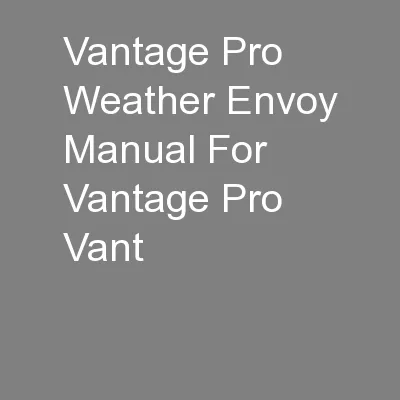
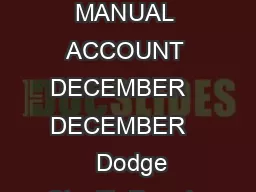
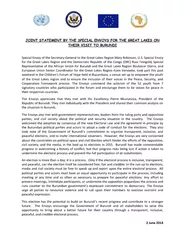
![[2] Given the incredible technological advances of the last half-centu](https://thumbs.docslides.com/117376/2-given-the-incredible-technological-advances-of-the-last.jpg)