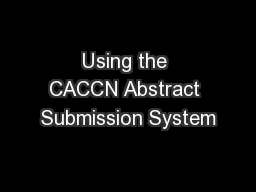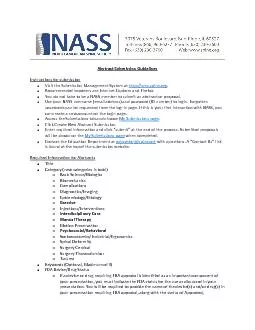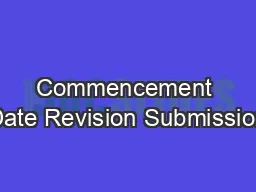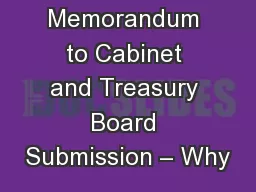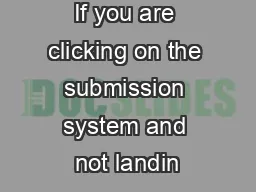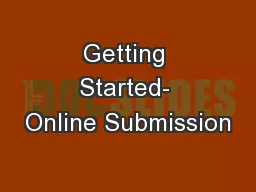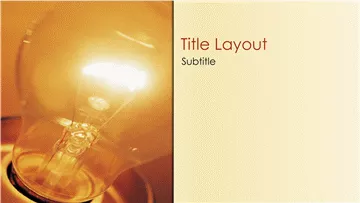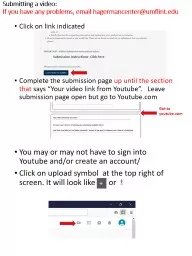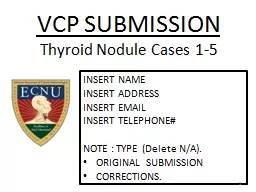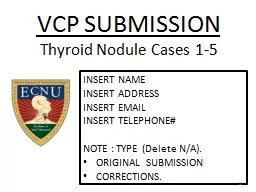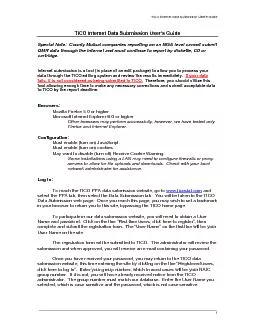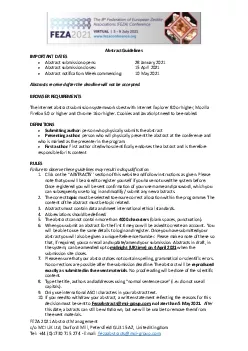PPT-Using the CACCN Abstract Submission System
Author : narrativers | Published Date : 2020-06-18
A Tutorial 5 minutes run time Accessing the System Resources Read the Submission Instructions Scroll down to start your submission Abstracts cannot have any identifying
Presentation Embed Code
Download Presentation
Download Presentation The PPT/PDF document "Using the CACCN Abstract Submission Syst..." is the property of its rightful owner. Permission is granted to download and print the materials on this website for personal, non-commercial use only, and to display it on your personal computer provided you do not modify the materials and that you retain all copyright notices contained in the materials. By downloading content from our website, you accept the terms of this agreement.
Using the CACCN Abstract Submission System: Transcript
Download Rules Of Document
"Using the CACCN Abstract Submission System"The content belongs to its owner. You may download and print it for personal use, without modification, and keep all copyright notices. By downloading, you agree to these terms.
Related Documents