/

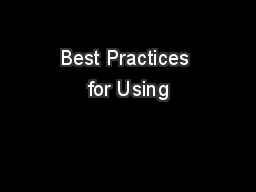
Best Practices for Using LogicalLABS in the Classroom Damon Garn CoAuthor SME of the Official CompTIA Linux Instructor and Student Guides Exam XK0004 April 2019 CompTIA A Network Security Linux certified ID: 774105
Download Presentation The PPT/PDF document "Best Practices for Using" is the property of its rightful owner. Permission is granted to download and print the materials on this web site for personal, non-commercial use only, and to display it on your personal computer provided you do not modify the materials and that you retain all copyright notices contained in the materials. By downloading content from our website, you accept the terms of this agreement.
Best Practices for Using LogicalLABS in the Classroom
Damon Garn Co-Author / SME of the Official CompTIA Linux+ Instructor and Student Guides (Exam XK0-004), April 2019 CompTIA A+, Network+, Security+, Linux+ certified Cogspinner Coaction IT Projects company - owner Freelance lab developer for Learn On Demand Systems (LODS) from which the LogicalLABS platform is builtMicrosoft Certified Trainer (MCT)Twenty years as a technical instructor, both in-classroom and onlineNetwork Administrator for US Figure Skating
Audience By show of hands, how many of you represent:Academic Institutions? IT Training Centers? Operations / Classroom Setup? Other?
Audience By show of hands, how many of you currently utilize: Traditional setup (load OS & all programs on a local computer) Locally-hosted virtual machines? Online or cloud-based virtual machines?
Today’s Agenda Benefits of LogicalLABS from an instructor perspectiveUser Interface - a brief introduction to the user interface with tips to show to students Brief demonstration of using LogicalLABS as part of a mock presentation from the Official CompTIA Linux+ Courseware
Benefits of CompTIA LogicalLABS Easy to integrate into all aspects of your classes Demonstration tool - switch quickly between slide deck and hands-on demonstrations Easier setup for the operations department Host OS + web browser + Internet connection = no more imaging! Instructor prep platform - faster and more efficient prepStudent review after class - students may repeat labs after class concludes Each LogicalLAB is independent from the others, can be accomplished in any order, and will still function even if a student misses a lab opportunity
User Interface Upper left corner Send Ctrl-Alt-Del Username/password Full screen Center Select available virtual machines Display latency Upper right corner Exit > Save or Cancel
User Interface Instructions tabCheckboxes help students stay on task Previous/Next buttons to move forward and backward through tasks Increase text size to make instructions easier to read BONUS: display the instructions in a separate window for use with multiple monitors!
Let’s see LogicalLABS in action An instructor might take the following steps:Introduce the Topic concepts Deliver lecture Demo with delivery Lab opportunity Review lab steps
1. Example Delivery - Introduction of text editing Linux+ Lesson 5, Topic A Create and Edit Text Files: Most Linux configurations are held in text files Administrators edit text files to change configurations Many Linux servers operate without a Graphical User Interface (GUI) and therefore text editors do not have menu-driven interfaces The default text editor for most Linux distros is Vim (Vi Improved)
2. Example Delivery - How to use the Vim text editor Vim starts in Command mode Select i to enter Insert mode Type desired textSelect Esc to return to Command modeSelect : to enter Execute modeSelect wq to “write” changes and “quit” Vim*these steps are the most fundamental use of Vim Vim has three modes, each mode maps the keyboard keys differently: Command mode issues commands to Vim Insert mode inserts text into text files Execute mode additional Vim commands
3. Using LogicalLABS to Demonstrate Vim Using LogicalLABS to demonstrate what was covered in the lecture The basic functionality of Vim: Open a file with Vim Change modes Insert textSave changesClose VimView text file contents
4. Student Hands-on Opportunity Assign students the Activities from the Official CompTIA coursewareStudents are presented with: Scenarios to provide context A summary of the tasks The actual task steps Supplementary notes, warnings, knowledge blocks
5. Lab Review Review and demonstrate the lab steps after students have completed the Activities: Demonstrate tasks students struggled with Demonstrate alternate ways of accomplishing tasks
Integrated Learning Observe how the LogicalLABS are integrated into virtually all parts of the delivery Introduction of the Official courseware content Content delivery Demonstration during lecture Student hands-on labsLab review
Best Practices Things I like to emphasize:Take the time to explain the UI - reduces student questions and frustrations Multiple windows Zoom text size Remind students they may access the labs after the conclusion of class for continued experience Encourage students to experiment with the virtual machines Challenge them to find three ways of editing text files in Linux besides using Vim
Summary LogicalLABS: Use as a prep tool before class Demonstration platform during lecture Hands-on student lab time Very easy setup (web browser)Students may use after class conclusion Labs are independent and may be done in any order - also easier to customize courses with certain labs from certain classes
Q&A Tell me one thing you learned about LogicalLABS? Tell me one thing you liked or intend to implement for LogicalLABS?
UP NEXT 4:30 PM - CompTIA Partner Summit Networking Thursday August, 8: 9 AM - Arriving at a Narrative: Emerging Tech and the Future Value of the IT Support Professional