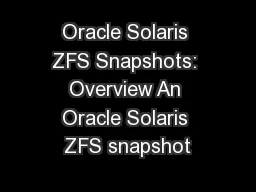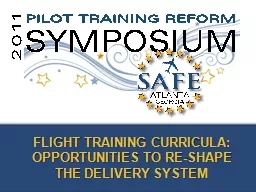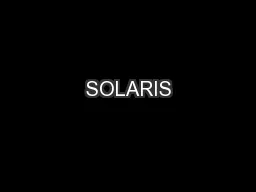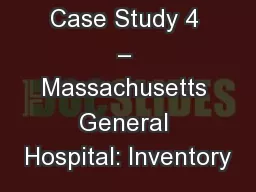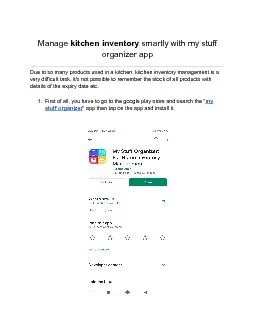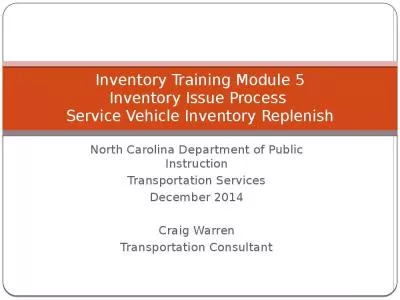PPT-FL-SOLARIS Facility Inventory Tracking System (FITS) Agency Account Manager Training
Author : natalia-silvester | Published Date : 2018-09-26
Conducted by Dept of Management Services amp Dept of Environmental Protection January 2012 Capitol Circle Office Center CCOC Betty Easley Building Conference Room
Presentation Embed Code
Download Presentation
Download Presentation The PPT/PDF document "FL-SOLARIS Facility Inventory Tracking ..." is the property of its rightful owner. Permission is granted to download and print the materials on this website for personal, non-commercial use only, and to display it on your personal computer provided you do not modify the materials and that you retain all copyright notices contained in the materials. By downloading content from our website, you accept the terms of this agreement.
FL-SOLARIS Facility Inventory Tracking System (FITS) Agency Account Manager Training: Transcript
Download Rules Of Document
"FL-SOLARIS Facility Inventory Tracking System (FITS) Agency Account Manager Training"The content belongs to its owner. You may download and print it for personal use, without modification, and keep all copyright notices. By downloading, you agree to these terms.
Related Documents